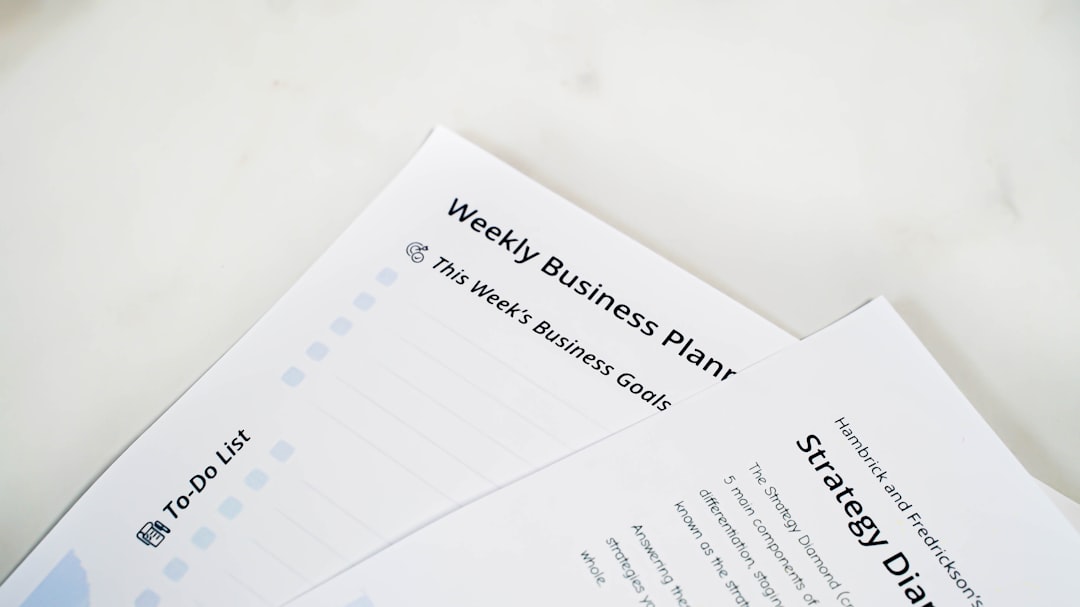Your invoices might be working… but are they actually working for your brand? If you’re using GoHighLevel and still sending out plain-looking invoices, you’re missing out on a great opportunity to impress your clients. Customizing your invoicing template can boost your brand, make you look more professional, and even help you get paid faster. The best part? It’s super easy to do.
Why Customize Your Invoice at All?
Your invoice isn’t just a piece of paper requesting money. It’s one more way to showcase your style. Think of it as your brand’s handshake after a project is complete. A well-designed invoice says you care about details. It shows you’re serious about your business. And yes, it might even reduce payment delays!
So, let’s have some fun and get your GoHighLevel invoice template looking amazing!
Getting Started with GoHighLevel’s Invoice Feature
First things first. To customize your invoice template in GoHighLevel:
- Log in to your GoHighLevel account.
- Navigate to the Payments tab.
- Click on Invoices.
- Hit the Settings icon or “Template” button to access your invoice templates.
This is where all the magic happens. From here, you can edit your default invoice setup and personalize it however you like.
Step 1: Add Your Logo
This is the simplest and most effective step.
- Click Upload Logo.
- Choose an image that matches your brand (preferably a transparent PNG).
- Resize as necessary to make sure it doesn’t overpower the invoice.
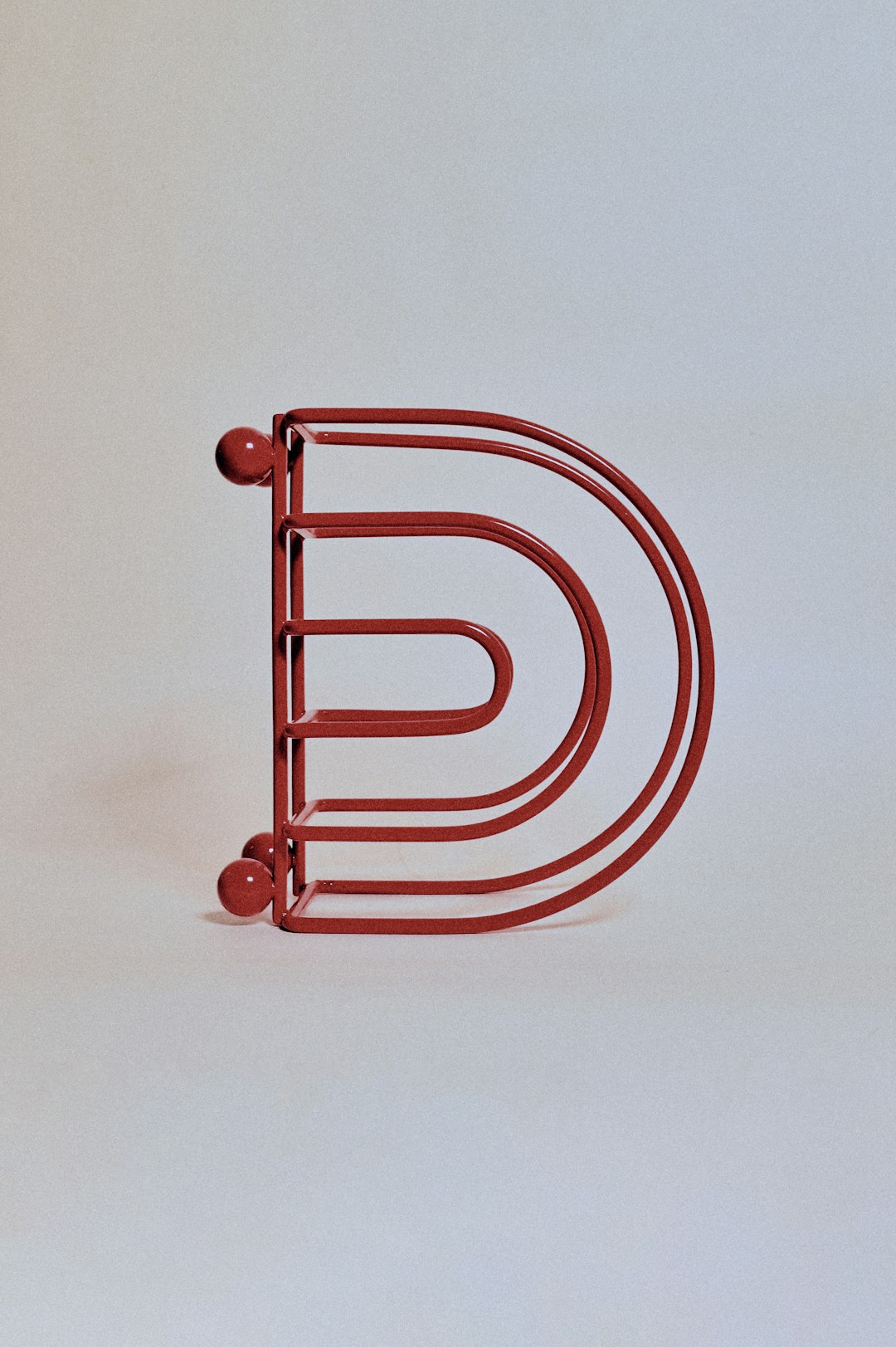
Your logo gives instant recognition and adds trust. It makes your invoice look polished with very little effort.
Step 2: Choose the Perfect Colors
You know that signature brand color you use on your website and business cards? Bring it into your invoice!
Here’s how:
- Find your brand’s hex code (For example, #FF5733).
- Paste it into the Primary Color section in the template settings.
- Use contrasting colors for text to keep things readable.
💡 Tip: Use tools like Coolors.co to find matching color palettes if you’re unsure.
Step 3: Customize the Font
No comic sans, please.
Choose a professional and easy-to-read font style. While GoHighLevel doesn’t let you upload your own custom fonts (yet), it does offer several options:
- Sans-serif styles for a clean, modern look
- Serif fonts for a classy, elegant feel
Just head to the font settings and select something that fits your vibe.
Step 4: Edit the Text to Show Personality
Boring invoice language? No thanks!
You can tweak the wording in your templates to make them sound more like your brand. For example:
- Change “Thank you for your business” to “Thanks, you’re awesome!”
- Swap “Invoice” with “A Friendly Reminder” if that suits your tone.
Just remember to keep things professional, especially when working with serious clients.
Step 5: Tweak the Layout (Just a Little)
You like things neat. So do your clients. GoHighLevel lets you adjust basic layout items like:
- Where your logo appears
- The position of billing and shipping addresses
- Alignment of totals and tax info
Make sure everything fits and is easy to read at a glance. Less clutter = faster payments.
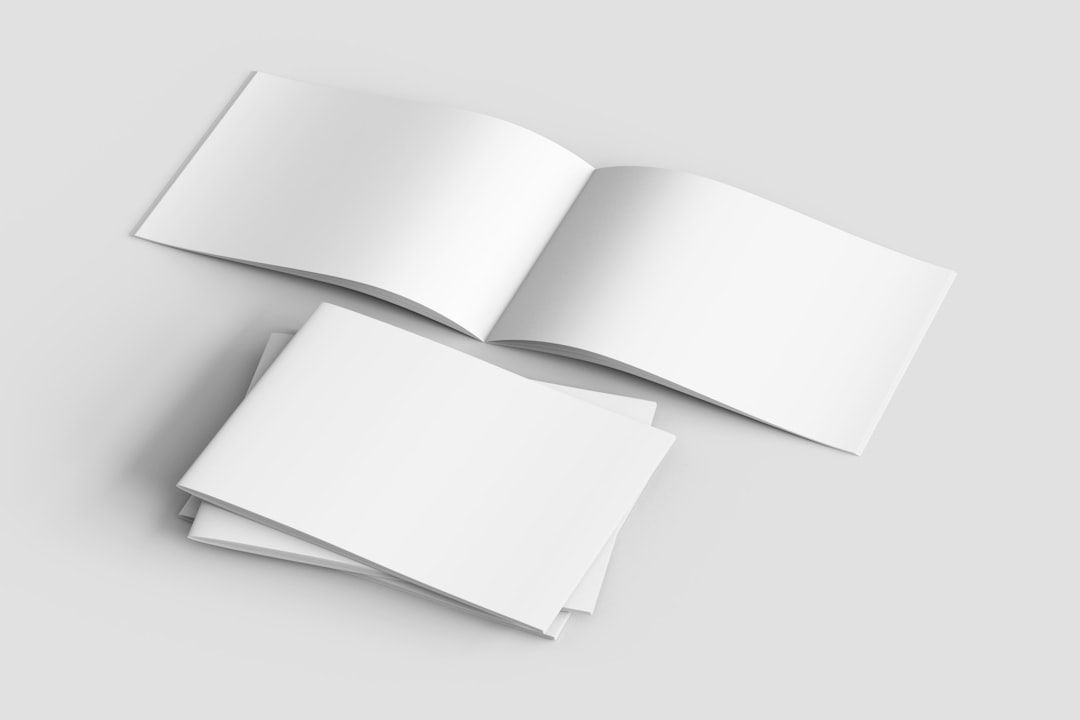
Step 6: Add Payment Details Clearly
If your client can’t figure out how to pay you, that’s a problem. Make your options obvious!
On your customized invoice, include:
- Payment methods accepted (card, bank transfer, PayPal, etc.)
- Due date
- Late payment policies, if any
Also, ensure everything is spelled correctly and clearly formatted. That small detail can make a big difference.
Bonus Thing: Add a Personal Note or Message
It shows you care. Even a short message at the bottom like, “Thanks for choosing us – can’t wait to work together again!” adds a human touch.
You can place this in the Footer Notes section of your invoice template. It’s another easy win.
Step 7: Test It Before You Send It
Last thing you want is a broken link or logo that won’t load.
Here’s a quick checklist before making it live:
- Preview your invoice as a PDF and as an email link
- Check all text and numbers for accuracy
- Make sure payment buttons work correctly
- Send a test invoice to yourself or a teammate
Feel good about it? Great. Hit send!
Keep It Fresh
Your brand isn’t static. As your business evolves, update your template to reflect new goals, logos, or color schemes.
Make it a habit to review your invoice design every few months. Think of it like spring cleaning for your billing system.
When You Might Want Multiple Templates
GoHighLevel lets you create multiple templates, and that’s super helpful if you:
- Work with different types of clients
- Offer services under different packages or brands
- Have seasonal promotions or specialized invoices
You can name each template and quickly switch between them when sending invoices out. Easy and super efficient!
Final Thoughts
Customizing your GoHighLevel invoice template doesn’t have to be technical or boring. In fact, it’s a fun way to showcase who you are and keep your business looking polished and professional.
Start small—maybe just add a logo today. Then play around with colors and fonts. In no time, you’ll have an invoice that’s unmistakably you.
Remember, even small design tweaks can make a big difference. Your brand matters—everywhere. Even on an invoice.
Now go on, make your invoices sparkle ✨!