Creating a captivating YouTube intro is a crucial step for any content creator aiming to establish a strong brand presence online. With the advancement of artificial intelligence, generating professional-quality intro videos has never been easier. AI avatar video generators allow users to create custom videos complete with animated hosts, audio, and visual elements—all without requiring video editing expertise. This step-by-step guide will walk you through how to create an engaging YouTube intro using AI avatar video generators.
Why Use AI Avatar Video Generators?
The rise of AI technology in creative media brings a host of benefits for YouTubers, especially beginners:
- Time-saving: Skip lengthy production timelines and go from idea to video in minutes.
- Cost-effective: No need to hire actors, buy expensive gear, or learn video editing software.
- Consistent branding: Use the same avatar, voice, and tone for all your videos to build a recognizable identity.
Step-by-Step Guide to Creating a YouTube Intro Using AI Avatar Video Generators
Step 1: Choose the Right AI Avatar Generator
Start by selecting an AI tool tailored for avatar video creation. Popular platforms include Synthesia, Rephrase.ai, D-ID, and Hour One. Each offers unique features such as language support, avatar types, voice customization, and more.
Look for a platform that aligns with your brand’s aesthetic and offers HD video output, script input, and background customization.
Step 2: Set Up Your Account
Once you’ve chosen a platform, sign up for an account. Some platforms offer a free trial plan, while premium features may require a subscription. Make sure to verify your email and complete your profile settings so you can save and export your creations later.
Step 3: Select or Create an Avatar
Most AI video generators provide a library of pre-designed avatars. These digital presenters can range from realistic human figures to cartoon-style animations. Some platforms even allow users to upload their own photo to generate a personalized avatar.
Select an avatar that resonates with your channel’s theme and audience—whether it’s formal, fun, educational, or tech-savvy.
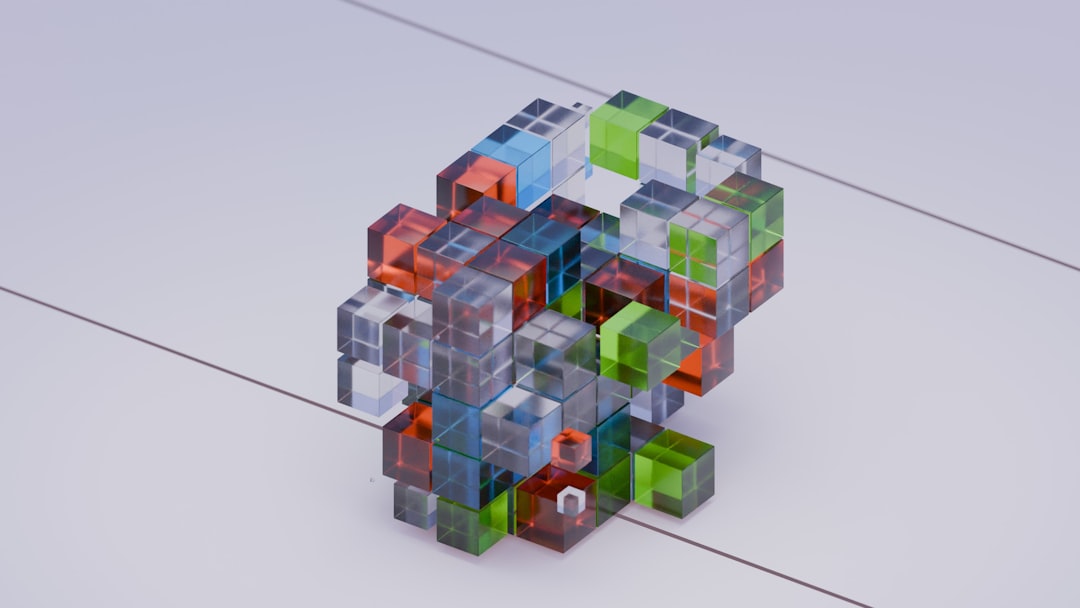
Step 4: Write Your Script
Writing a compelling script is vital for your intro’s effectiveness. Typically, a YouTube intro lasts between 5–15 seconds. It should include the following elements:
- Your channel name
- What your channel is about
- A catchy tagline or message
- A call to action like “Subscribe” or “Stay tuned”
Example script: “Welcome to TechTalk Today – your daily dose of gadget reviews and tech tips! Don’t forget to subscribe and ring the bell!”
Step 5: Paste Your Script into the Platform
Once your script is ready, paste it into the text-to-speech (TTS) section of the tool. Choose the language and voice tone that best suits your brand. Options could include enthusiastic, relaxed, formal, or even humorous deliveries.
Some platforms allow further customization, such as voice speed and accent. Make sure to preview the audio to ensure clarity and pacing.
Step 6: Customize Visual Elements
This is where your intro comes to life. Customize the background using static images, video loops, animations, or brand colors. Upload your logo or use text overlays to reinforce branding.
You might also be able to add royalty-free background music, sound effects, or transitions directly through the platform.
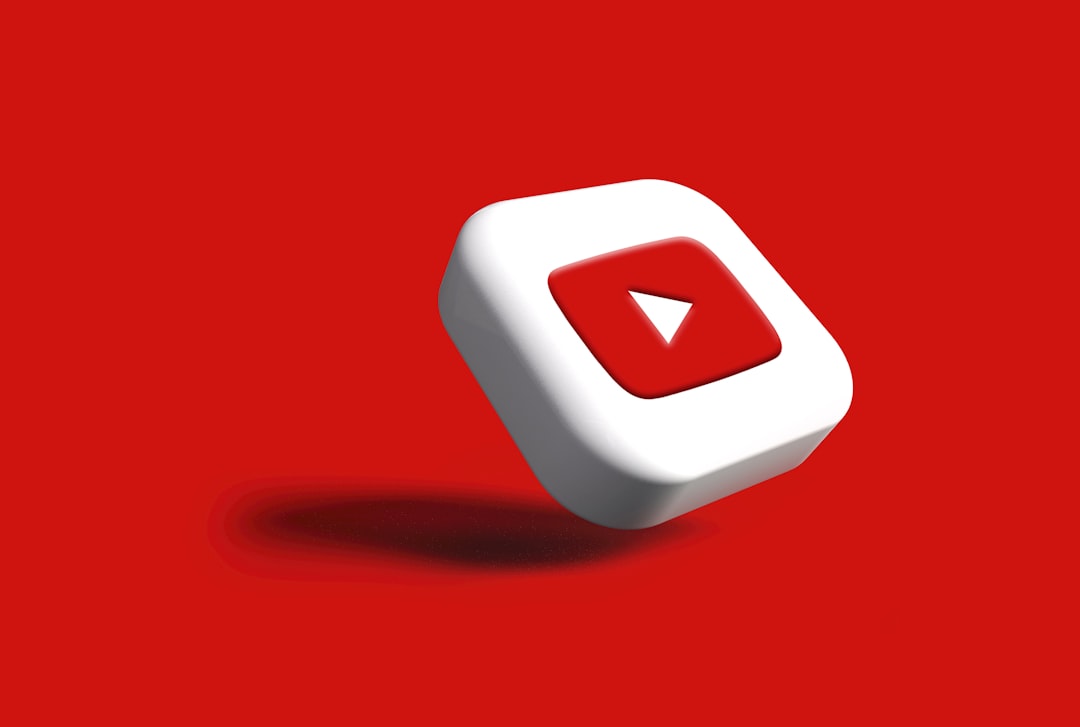
Step 7: Preview and Make Adjustments
Before rendering the final product, take time to preview it. Double-check:
- Pronunciation of key terms or brand names
- Synchronization between visuals and audio
- Overall flow and energy
If anything feels off, go back and tweak the script, audio tone, or visual elements accordingly.
Step 8: Render and Download Your Video
Once satisfied, render the final version of your YouTube intro. Depending on the platform and video length, this could take anywhere from a few seconds to several minutes.
Download the video in the appropriate format—usually MP4 for compatibility with YouTube and most video editors.
Step 9: Add Your New Intro to Videos
Now that your intro is ready, incorporate it into your videos using your preferred video editing software, like Adobe Premiere, Final Cut Pro, or even free tools like iMovie or DaVinci Resolve. Insert it at the beginning of your video content to establish consistency and instantly capture viewers’ attention.
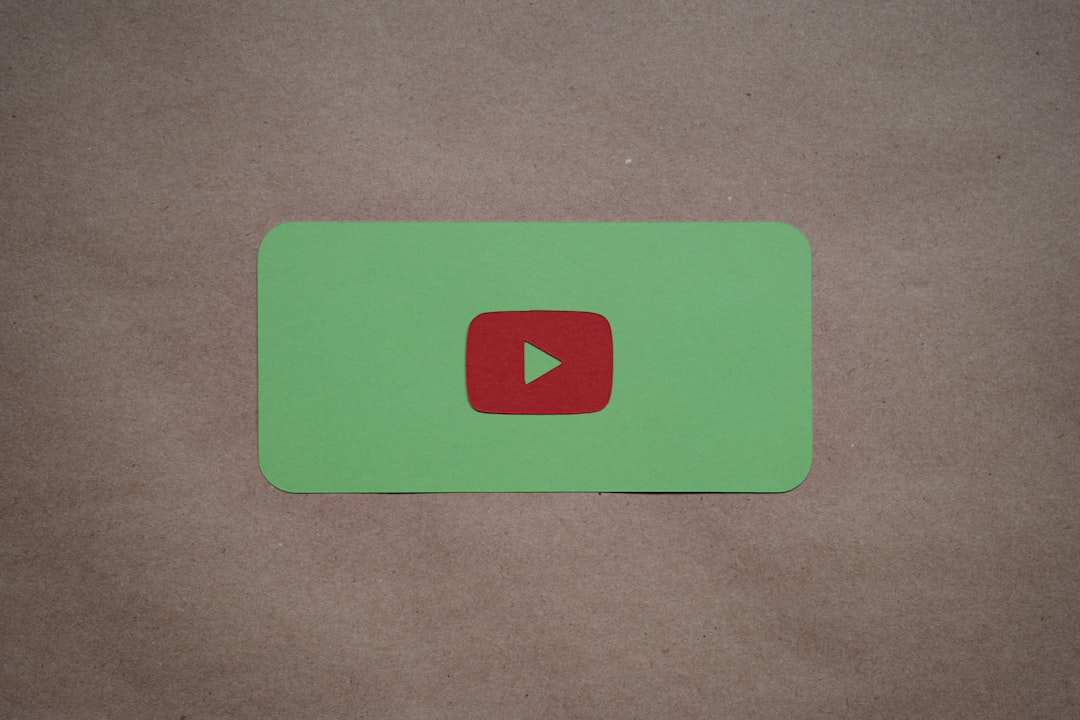
Tips for a Great YouTube Intro
- Keep it short: Aim for no longer than 15 seconds to maintain viewer retention.
- Match your niche: Customize your avatar and background to fit your channel genre.
- Stay on brand: Use logos, colors, and slogans that align with your overall branding.
- Test different versions: A/B test different intros to see which receives better viewer interaction.
Conclusion
Thanks to AI avatar video generators, creating a polished and engaging YouTube intro is now a straightforward process, even for those without technical video editing skills. By following the step-by-step guide above, content creators can produce high-quality intros that enhance their brand identity and make a lasting impression on viewers.
Frequently Asked Questions (FAQ)
- What is the best AI avatar tool for beginners?
- Platforms like Synthesia and D-ID are user-friendly and ideal for beginners looking to create professional videos quickly.
- Can I use an AI video intro for monetized YouTube channels?
- Yes, AI-generated videos are generally safe to use on monetized channels, but always check licensing terms to ensure commercial usage is allowed.
- How long should a YouTube intro be?
- A YouTube intro should typically last between 5 to 15 seconds to capture attention without causing viewer drop-off.
- Can I use my own voice in an AI avatar video?
- Some platforms allow voice uploads or offer voice cloning features. Alternatively, you can use one of the built-in AI voices provided by the platform.
- Do AI video generators offer background music?
- Yes, many platforms include a selection of royalty-free music tracks or allow you to upload your own background music.
