Watching movies or streaming shows with subtitles can significantly enhance the viewing experience. Not only do subtitles help in understanding dialogues better, especially in foreign language content, but they also make content more accessible to people with hearing difficulties. VLC Media Player, one of the most popular media players available today, offers a robust subtitle handling system that supports a variety of formats. In this tutorial, we’ll take a comprehensive look at how to use subtitle file formats with VLC to boost your entertainment experience.
Understanding Subtitle File Formats
Before diving into the how-tos, it’s important to understand the types of subtitle file formats that VLC Media Player supports. The most commonly used formats include:
- SRT (.srt): The most widely-used subtitle format. It’s a plain text file with start and end timestamps.
- SUB/IDX (.sub/.idx): A pair of files – one containing text and the other containing time and position information.
- ASS (.ass): Advanced SubStation Alpha format offering richer formatting like font style, color, and placement.
- SSA (.ssa): SubStation Alpha format, similar to ASS but slightly outdated.
Now that we’ve outlined the formats, let’s explore how to use them in VLC effectively.
Step-by-Step Guide to Using Subtitles in VLC
Step 1: Download or Create Subtitle Files
The first thing users need is a subtitle file that matches their video. There are several reliable websites to download subtitle files, such as:
- Subscene
- OpenSubtitles
- YIFY Subtitles
Ensure that the subtitle file matches the movie or episode version for accurate synchronization.
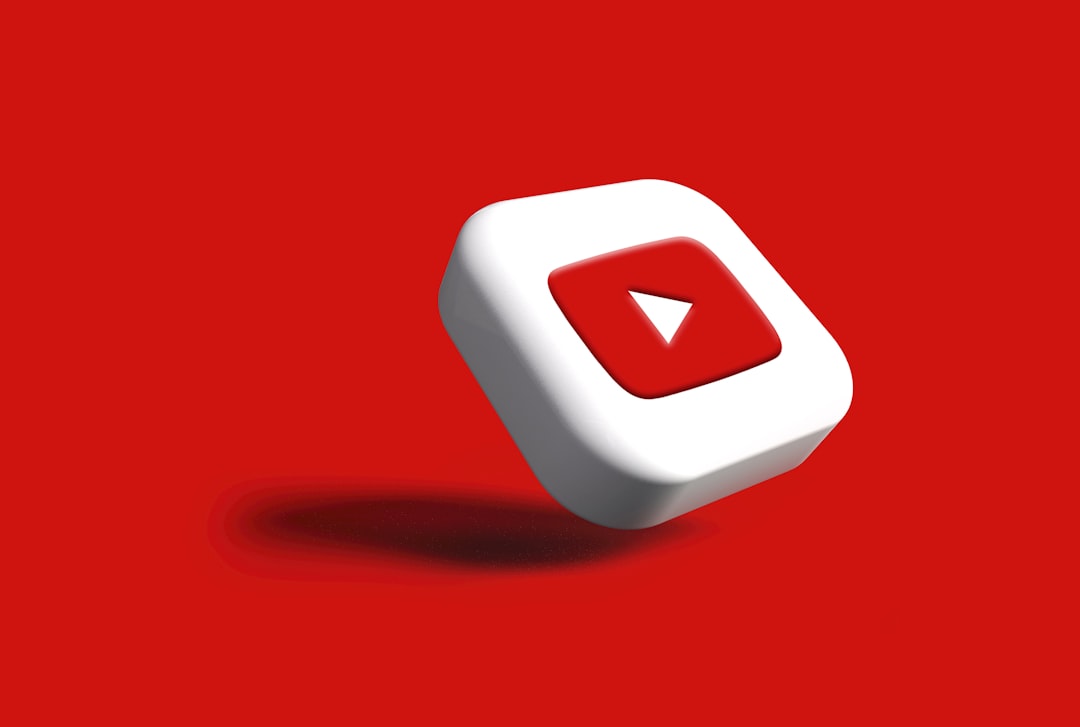
Step 2: Rename Subtitle File to Match Video File
VLC auto-loads subtitles stored in the same folder as the video file, provided they share the same filename. For example:
- Video File: movie-night.mp4
- Subtitle File: movie-night.srt
Rename the subtitle file accordingly to eliminate the hassle of loading it manually every time you watch the video.
Step 3: Add Subtitles Manually in VLC
For those who prefer or need to load subtitles manually, VLC provides a straightforward method:
- Open VLC Media Player.
- Click on Media > Open File and select your video.
- Pause the video at the beginning.
- Go to Subtitle in the menu bar and click Add Subtitle File…
- Select your subtitle file and click Open.
The subtitle will now be synced with your video. If it isn’t, the next step will help.
Step 4: Adjust Subtitle Timing
Sometimes subtitles may run ahead or lag behind the dialogues. VLC offers subtle controls to fix sync issues:
- Use G key to delay and H key to advance subtitles.
- You can also navigate to Tools > Track Synchronization to manually enter the time delay.

This feature helps in perfecting the subtitle timing to match with what’s being spoken on screen.
Step 5: Change Subtitle Font, Size, and Colors
To enhance readability or for aesthetic purposes, users can customize how subtitles appear:
- Go to Tools > Preferences
- Click on the Subtitles/OSD tab
- Here you can select font type, size, thickness, and text color.
Customized subtitles can make reading more comfortable, especially when watching content from a distance or in low-light conditions.
Using Advanced Subtitle Formats (ASS and SSA)
Some subtitle formats like ASS and SSA go beyond basic text and allow extensive stylization such as animation, bold/italicized fonts, colored text, and more.
To use these formats:
- Download or create an .ass or .ssa file with rich formatting.
- Load it following the same steps as with .srt files.
If the styles don’t appear as expected, make sure the video is played with hardware-accelerated decoding disabled, or tweak VLC’s subtitle rendering settings.
Embedding Subtitles into Video Files
Sometimes users prefer to have subtitles permanently embedded (hardcoded) into their videos. While VLC doesn’t support subtitle embedding out-of-the-box, it can be done using external tools like HandBrake.
Once embedded, the subtitles become part of the video stream and cannot be turned off.
Tips for Better Subtitle Experience
- Always choose high-quality subtitle files with proper grammar and syncing.
- Check copyright notices when downloading from third-party sites.
- Keep subtitle files organized in folders with matching names for faster access.
- Consider dual subtitles if learning a foreign language (requires advanced subtitle settings or special files).
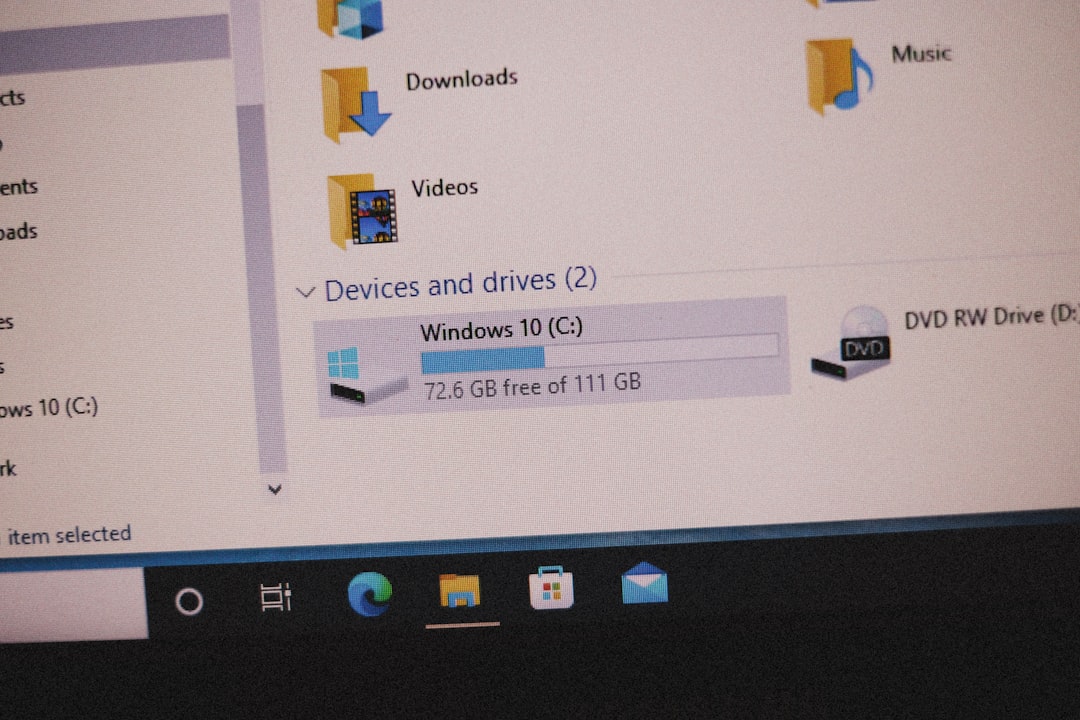
With these practices, viewers can enjoy content in a more engaging and accessible way.
FAQ
-
Q: What subtitle format is best for VLC?
A: The .srt format is the most compatible and widely used with VLC. However, .ass is preferred if you want stylized subtitles. -
Q: Can I switch between multiple subtitle tracks in VLC?
A: Yes, go to Subtitle > Sub Track and select the preferred subtitle file loaded in VLC. -
Q: My subtitles are out of sync, what should I do?
A: Use the G and H keys to adjust subtitle timing or use Tools > Track Synchronization. -
Q: Where can I download safe subtitle files?
A: Trusted sites such as Subscene, OpenSubtitles, and YIFY Subtitles offer safe and extensive subtitle libraries. -
Q: Does VLC support closed captioning?
A: Yes, VLC supports closed captions and can render them when available in media streams.
By mastering VLC’s subtitle options, users can not only improve accessibility but also make their movie-watching experience more immersive and informative.
