In today’s smart home ecosystem, automation and awareness go hand-in-hand. The Home Assistant platform has become a favorite among enthusiasts due to its flexibility, powerful features, and privacy-first design. One of the lesser-utilized but extremely valuable features is device tracking. By enabling tracking on the Home Assistant mobile app, users can take automation routines to the next level. Whether it’s adjusting the thermostat as you arrive home or turning off lights when you leave, tracking plays a pivotal role. In this guide, we’ll walk you through how to set up and enable tracking on the Home Assistant mobile app with ease.
What is Device Tracking in Home Assistant?
Device tracking refers to the process of monitoring the location of smartphones or other connected devices. In the context of Home Assistant, this is especially useful for presence detection – knowing when someone is home or away. This can trigger automations like:
- Automatically turning on lights when someone arrives home
- Sending alerts if kids leave a predefined area
- Setting the home to “Away” mode when no one is present
The Home Assistant mobile app for both Android and iOS supports location tracking, and in this article, we’ll focus on leveraging that feature step-by-step.
Step 1: Install the Home Assistant Mobile App
If you haven’t done so already, the first step is to install the Home Assistant app from your device’s app store:
- iOS: Available on the Apple App Store
- Android: Download it from the Google Play Store
After installation, launch the app and log in using your Home Assistant credentials. Make sure your Home Assistant instance is accessible externally, either through Home Assistant Cloud or port forwarding.
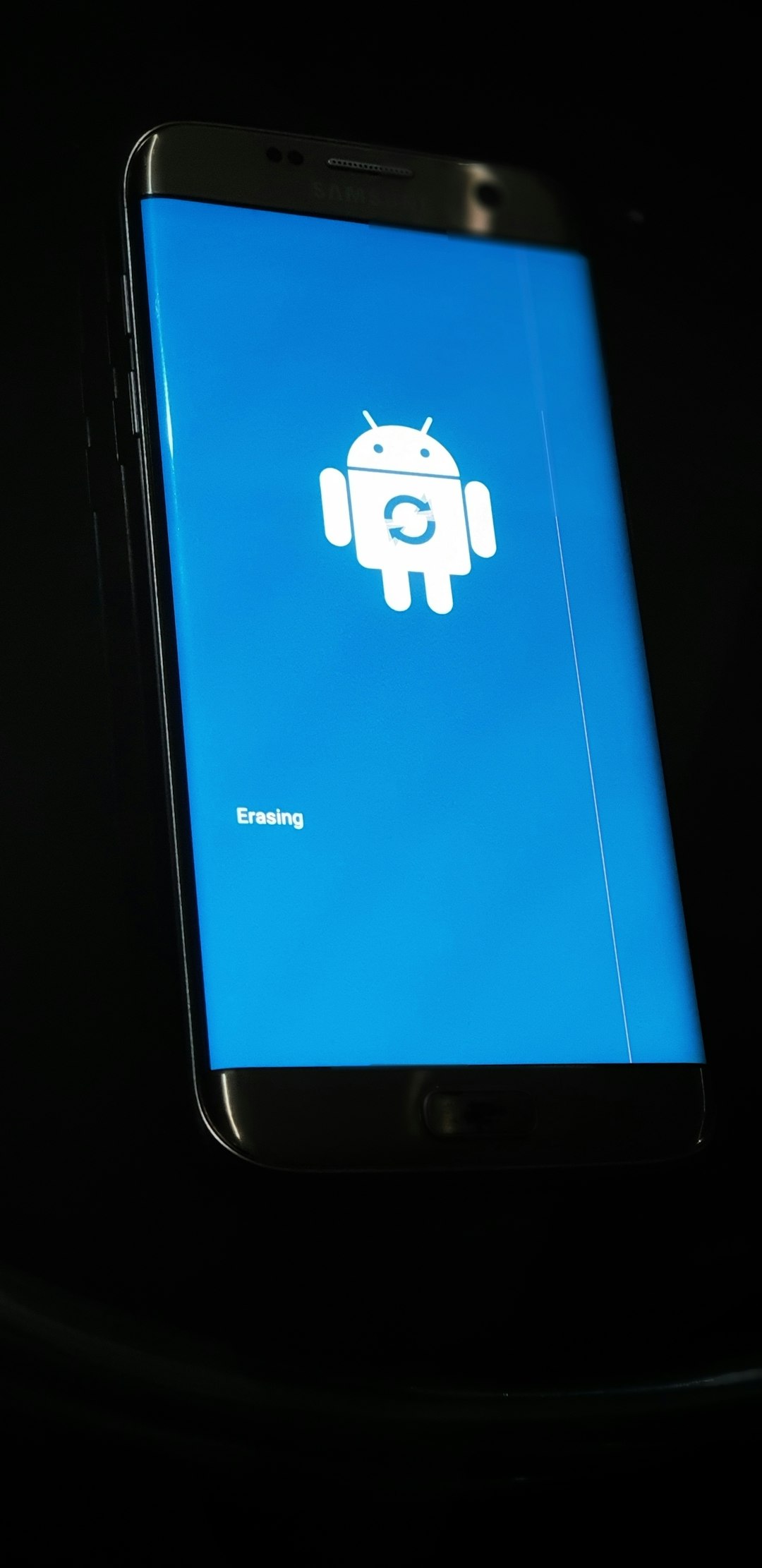
Step 2: Allow Location Permissions
In order for the app to track your device’s location, you must grant it the correct permissions. When prompted, allow the app to access location data “Always” or “Allow All the Time” (depending on your OS). This ensures Home Assistant receives updates even when the app isn’t actively open.
For example:
- Android: Settings > Apps > Home Assistant > Permissions > Location > Allow All The Time
- iOS: Settings > Home Assistant > Location > Always
It’s important to allow background access, or your automations may not trigger consistently when you’re on the move.
Step 3: Check Mobile App Integration
Home Assistant automatically integrates with your mobile app and registers your phone as a device tracker. To verify this:
- Open Home Assistant in a web browser
- Navigate to
Settings > Devices & Services - Click on the “Mobile App” integration
- Select your phone from the list of registered devices
You should see entities like:
device_tracker.your_phone_namesensor.your_phone_name_geocoded_location
These entities provide location data and can be used in dashboards or automations within Home Assistant.
Step 4: Enable Location Updates
Within the Home Assistant app itself, it’s vital to make sure that location tracking is enabled. To do that:
- Open the Home Assistant app
- Go to
App Configuration - Tap on Location
- Ensure “Location Tracking” and “Zone Based Tracking” are both switched on
Zone-based tracking uses GPS to detect when you enter or exit predefined areas like “home”, “work”, or other custom zones that you can create within Home Assistant.
Step 5: Create Zones (Optional but Recommended)
To make device tracking more intelligence-driven, create custom zones that Home Assistant can recognize:
- Navigate to
Settings > Areas & Zones > Zones - Click Add Zone
- Provide a name (like “Work” or “Gym”), set coordinates (latitude and longitude), and define a radius (in meters)
- Save your new zone
Once set, Home Assistant can distinguish between locations and tailor automations accordingly.
Step 6: Use Automations Triggered by Location
The real power of tracking comes with automation. For instance, you could write a simple automation that lights up your living room when you arrive home after sunset:
alias: Turn on lights when I get home
trigger:
platform: state
entity_id: device_tracker.your_phone_name
to: "home"
condition:
condition: sun
after: sunset
action:
service: light.turn_on
target:
area_id: living_room
This example illustrates how home automations become much more intelligent through context-aware tracking.
Troubleshooting Tips
It’s not uncommon to run into issues when setting up location tracking. Here are a few common troubleshooting tips:
- Make sure your phone’s battery optimization does not restrict the Home Assistant app
- Ensure you have a stable internet connection both on your phone and at home
- Revisit location permissions if updates aren’t being pushed consistently
- Use the
Developer Tools > Statesin Home Assistant web UI to inspect entity states likedevice_tracker.your_phone_name
Sometimes, simply restarting the app or rebooting your phone can also help reset connections.
Bonus: Using Companion Sensors
Besides just device tracking, the Home Assistant mobile app exposes several useful sensors, such as:
- Battery level
- Wi-Fi connection
- Bluetooth status
- Motion and steps (iOS only)
These sensors can further enrich your presence detection logic. For example, you might add a condition that checks if your phone is connected to your home Wi-Fi before activating certain automations—to avoid false triggers.
Why Use Home Assistant for Tracking?
While many third-party services offer tracking, they often collect personal location data. Home Assistant remains an open-source, privacy-respecting platform that stores your location and device information locally unless you choose otherwise.
Additionally:
- You’re in full control of your data
- Custom logic and automation go far beyond what commercial apps allow
- Visualize location history, sensor graphs, and automation metrics
Conclusion
Setting up tracking through the Home Assistant mobile app opens the doors to smart automation tailored to your lifestyle. From a warm welcome as you step through the door to power-saving measures activated while you’re away, the possibilities are endless. And the best part? It’s all under your control, on your terms, and with your privacy at the core.
Spend a few moments enabling these features and reap the benefits of a smarter, more responsive home. Happy automating!