If you’re planning to upgrade your system, troubleshoot performance issues, or compare your PC’s capabilities to modern game requirements, knowing your graphics card (GPU) is essential. The graphics card plays a crucial role in rendering images, video playback, and gaming, and being aware of exactly which GPU your system uses will better equip you for making informed decisions related to your computer’s performance.
There are two primary types of graphics cards found in PCs: integrated graphics (built into the CPU) and dedicated graphics cards (separate hardware installed into your system). Regardless of which type you have, Windows provides several easy ways to identify your GPU.
Why Knowing Your GPU Matters
Before diving into the methods, it’s important to understand why knowing your GPU is so important:
- Software Compatibility: Certain games and applications have minimum GPU requirements.
- Troubleshooting: Performance issues often trace back to outdated or unsupported graphics hardware.
- Driver Updates: GPU drivers must match the specific make and model to ensure optimal performance.
- System Upgrades: If you’re upgrading your PC, you need to know the limitations and power requirements of your current GPU.
Method 1: Check via Device Manager
This is one of the simplest and quickest ways to see what graphics hardware your system uses, and doesn’t require any third-party software.
- Press Windows Key + X and select Device Manager.
- Expand the section labeled Display adapters.
- You will see the name of your GPU listed here — this could be something like NVIDIA GeForce RTX 3060 or Intel UHD Graphics.
This method gives you a general sense of the GPU model, but it doesn’t provide detailed specifications.
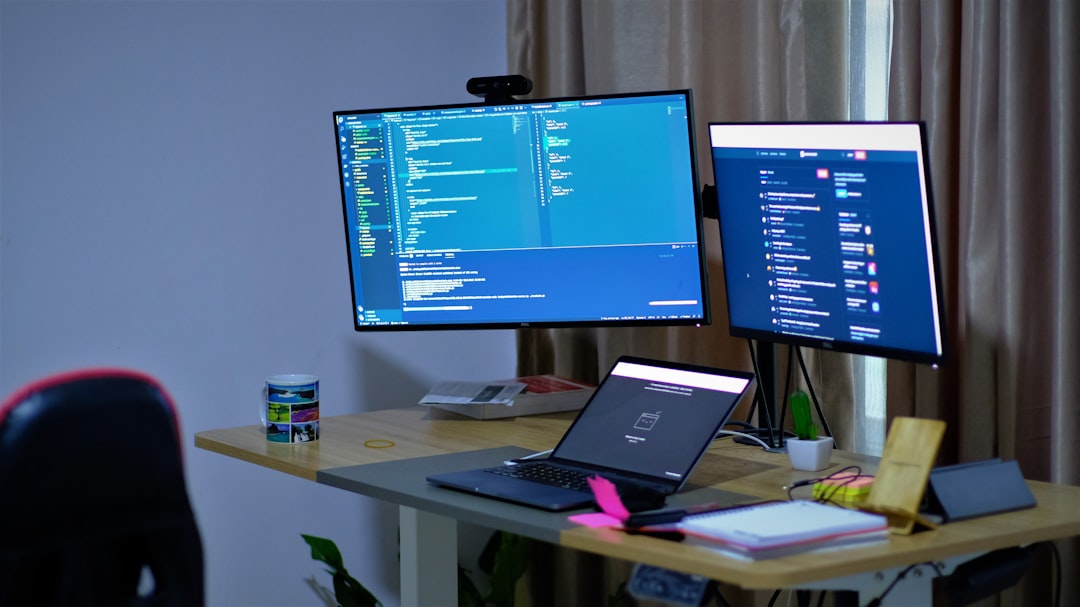
Method 2: Use DirectX Diagnostic Tool (dxdiag)
The DirectX Diagnostic Tool offers a more detailed report of your system, including GPU information, and is especially useful when checking compatibility for multimedia and gaming applications.
- Press Windows Key + R to open the Run dialog box.
- Type dxdiag and press Enter.
- Click the Display tab in the DirectX Diagnostic Tool window.
- Under the Device section, look for entries such as Name, Manufacturer, and Display Memory (VRAM).
Dxdiag provides additional details like your GPU’s current driver version, feature levels, and acceleration settings. It’s a reliable and trusted method for checking GPU-related capabilities.
Method 3: Check Using Task Manager
Windows Task Manager also shows GPU details, especially helpful if you’re monitoring how different applications utilize the GPU resources.
- Right-click the taskbar and choose Task Manager, or press Ctrl + Shift + Esc.
- Click on the Performance tab. If you don’t see tabs, click More details at the bottom.
- Scroll down the left column and click on GPU 0 (and possibly GPU 1 if you have multiple GPUs).
This will show you the name of the GPU, its usage statistics in real time, and how much memory is being used. This is especially handy if your system uses both integrated and dedicated graphics — commonly found in laptops and some desktops.

Method 4: Use System Information
Another native method that shows physical and logical details about your system is the Windows System Information utility.
- Press Windows Key + R to open the Run dialog.
- Type msinfo32 and hit Enter.
- In the System Information window, expand the Components section in the left pane.
- Select Display to view detailed data about the installed GPU(s), including Adapter Type, DAC Type, and installed drivers.
This tool provides a high-level summary suitable for system diagnostics as well as documentation purposes.
Method 5: Use Third-Party Tools for More Detail
For those who need more comprehensive data — such as clock speeds, temperatures, fan RPM, and more — third-party applications are invaluable. Here are a few highly reputable ones:
- GPU-Z: Offers in-depth hardware information specific to your GPU, including memory bandwidth and BIOS versions.
- Speccy: A general system information tool from the creators of CCleaner. It provides an easy-to-read overview of your hardware.
- HWMonitor: Gives real-time monitoring of temperatures, voltages, and utilization for all hardware components including the GPU.
These programs are free and widely trusted within the tech community. Be sure to always download them from official websites to avoid potentially harmful versions.
GPU Identification in Other Operating Systems
Although this article focuses on Windows, other operating systems offer ways to identify your GPU as well:
- Linux: Use commands like lspci or glxinfo | grep OpenGL in the terminal.
- macOS: Go to About This Mac and click the System Report button, then select the Graphics/Displays section.
This is useful if you need to provide GPU info for cross-platform software or during multi-system environments.
Understanding Your GPU Name
Once you’ve identified your GPU, you might see names like NVIDIA GeForce GTX 1660 Super or AMD Radeon RX 580. Here’s how to interpret them:
- Manufacturer: NVIDIA, AMD, Intel, etc.
- Brand: GeForce for NVIDIA, Radeon for AMD.
- Series and Model: Numbers like 1660, 3060, or 6800 indicate performance tier and generation.
- Suffixes: Words like “Super,” “Ti,” or “XT” usually denote enhanced performance versions.
Knowing how these taglines correlate with performance tiers will help you when comparing GPUs or considering an upgrade.
How to Tell If You Have Integrated or Dedicated Graphics
Using any of the above methods, especially Task Manager and Device Manager, you might see more than one GPU listed. Here’s how to differentiate:
- Integrated GPU: Usually labeled as Intel UHD or AMD Radeon Graphics. These are less powerful and share system memory.
- Dedicated GPU: Labeled as NVIDIA GeForce or AMD Radeon (with model numbers). These have their own VRAM and are better suited for demanding tasks.
Laptops often switch between integrated and dedicated graphics automatically depending on workload, using technologies like NVIDIA Optimus or AMD Switchable Graphics.
Conclusion
Identifying your GPU is not only useful for enthusiasts and gamers but also essential for everyday users dealing with software compatibility or hardware troubleshooting. Whether you choose the native tools like Device Manager and dxdiag or opt for third-party utilities for deeper analysis, there’s a method suitable for every use case.
Keeping informed about your PC’s graphics hardware enables you to manage performance issues more effectively, install accurate drivers, and make educated decisions when upgrading or maintaining your system.
Armed with this knowledge, you’re better prepared to ensure your system remains optimized and future-ready.
