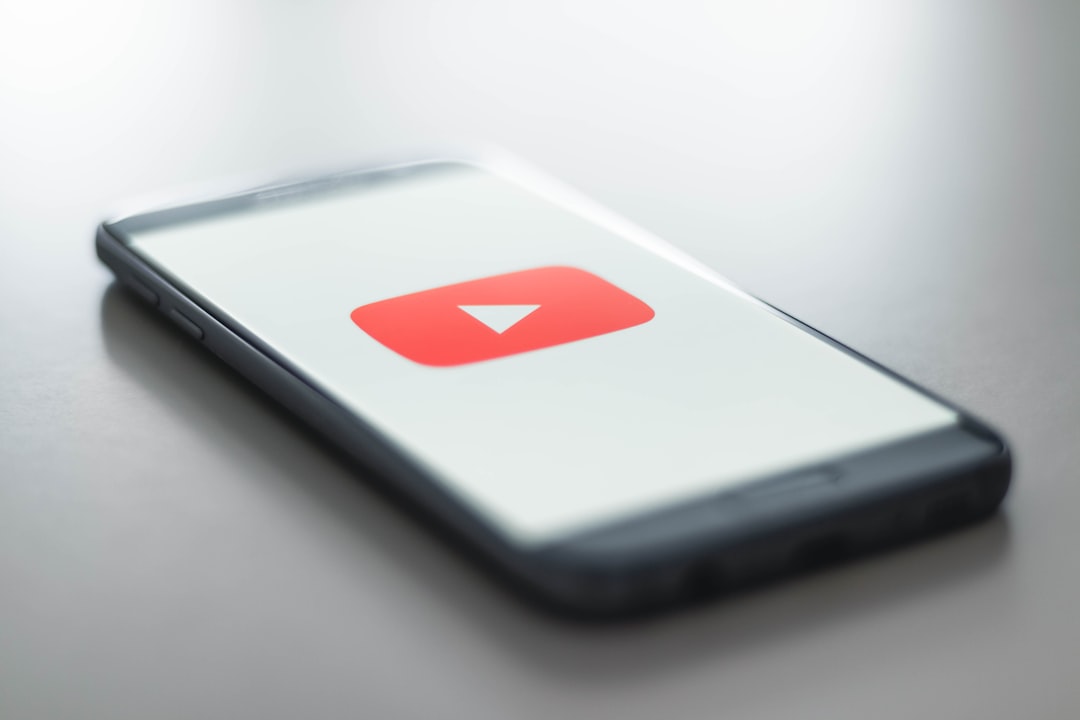You’re all set to watch your favorite video on YouTube. You hit play… and nothing. No sound! Total silence. Super annoying, right?!
Don’t worry. You’re not alone. And the good news? It’s usually something simple. Below, we’ll walk you through easy steps to fix sound not working on YouTube. It’s way easier than you think.
1. Check Your Volume Settings
Obvious? Maybe. But you’d be surprised how often this is the culprit.
- Step 1: Look at the speaker icon in the bottom-right corner of your screen (if you’re on a PC). Make sure it’s not muted.
- Step 2: Click the icon. Slide the volume bar up if it’s too low.
- Step 3: Now check the volume on YouTube itself! Move your mouse over the video and look at the speaker icon in the bottom-left of the video.
It’s easy to forget that YouTube and your device each have their own separate volume control.

2. Unmute the Tab (If It’s Muted)
Some browsers let you mute individual tabs. If that’s on, you won’t hear a thing from YouTube.
- Right-click the YouTube tab at the top of your browser.
- If you see “Unmute site”, click it! Boom. Done.
3. Check Your Computer’s Output Device
Let’s make sure your device is sending sound to the right place.
- Using headphones? Make sure they’re properly plugged in.
- Using Bluetooth? Double-check you’re connected to the right speaker.
- Try unplugging and plugging back in. Old trick, but works like magic.
- On Windows, click the speaker icon and select your device from the list.
If the wrong speaker is selected, your computer might be whispering audio into the void.
4. Refresh or Restart
When in doubt, restart. It might sound lazy, but it often solves the problem.
- Click refresh on your browser.
- Still no sound? Close the browser and reopen it.
- Try YouTube again.
A simple restart can fix little bugs or settings that didn’t load properly.
5. Try a Different Browser
Still no sound? Your browser might be acting up.
- Try opening YouTube in Chrome, Firefox, Safari, or Edge.
- If it works there, then the issue is likely with your other browser’s settings or plugins.
It’s like switching lanes in traffic. Some browsers just work better than others depending on your system.
6. Clear Browser Cache and Cookies
Old data can mess with new features on sites like YouTube.
- Go to your browser settings.
- Find the option to clear cache and cookies.
- Clear them. (Don’t worry, this won’t delete videos or saved passwords… unless you tell it to.)
- Restart the browser and try again.
Think of it like taking out the trash. Gotta keep things fresh!
7. Check Extensions and Plugins
Sometimes, browser extensions can block YouTube functions.
- Temporarily disable ad blockers or privacy plugins.
- Try YouTube again with extensions turned off.
- If sound works, you found the troublemaker!
Not all extensions are bad. But some don’t play nice with media.
8. Update Audio Drivers
If you’re using a PC, outdated drivers can cause sound issues.
- Press Windows Key + X and choose Device Manager.
- Find Sound, video and game controllers.
- Right-click your audio device and select Update driver.
- Let Windows search and install if there’s an update available.
This step is a little more “techy,” but only takes a minute.
9. Test Another Video or Website
Maybe it’s not your system. Maybe it’s that YouTube video.
- Open another video on YouTube.
- Still no sound? Try a different website (like Spotify or Vimeo).
If other websites work fine, then it’s likely an issue with that specific YouTube vid.
Remember, creators sometimes upload videos with bad or no audio. Oops!
10. Update Your Browser
An outdated browser can cause bugs. Including sound issues.
- Go to your browser settings.
- Look for the About section.
- It will usually tell you if an update is available.
- Click Update or just restart the browser to apply updates.
Keeping things up to date makes the internet work better. Always!
11. Check If YouTube Is Muted in the Mixer (Windows)
This one’s for Windows users.
- Right-click the volume icon on your taskbar.
- Choose Open Volume Mixer.
- Look for your browser. Make sure that it’s not muted.
Each app has its own volume level. Tricky, right?
12. Reboot Your Entire Device
Tried everything above and still stuck?
Time for the ultimate move: the full restart.
- Save your work.
- Restart your phone, tablet, or computer.
- Go straight to YouTube and test the sound.
It’s a basic fix that works wonders.

What If You’re on a Phone or Tablet?
Most of these tips still work for mobile! Here are a few extras:
- Make sure your phone isn’t on Silent Mode.
- Check volume using the side buttons.
- Plug in headphones and see if sound plays through them.
- Update YouTube from the App Store or Google Play.
- Still nothing? Uninstall and reinstall the app.
Last Resort: Contact Support
If nothing works, try posting on the YouTube Help Community or contacting support.
It might be a rare bug. Or a bigger issue with your system.
Let the Sound Play!
There you go! 12 super easy ways to fix the silence on YouTube.
Next time the sound cuts out — don’t panic. You know exactly what to do.
Now you’re armed with the knowledge to unleash the audio. Go ahead, hit play, and enjoy the sound!