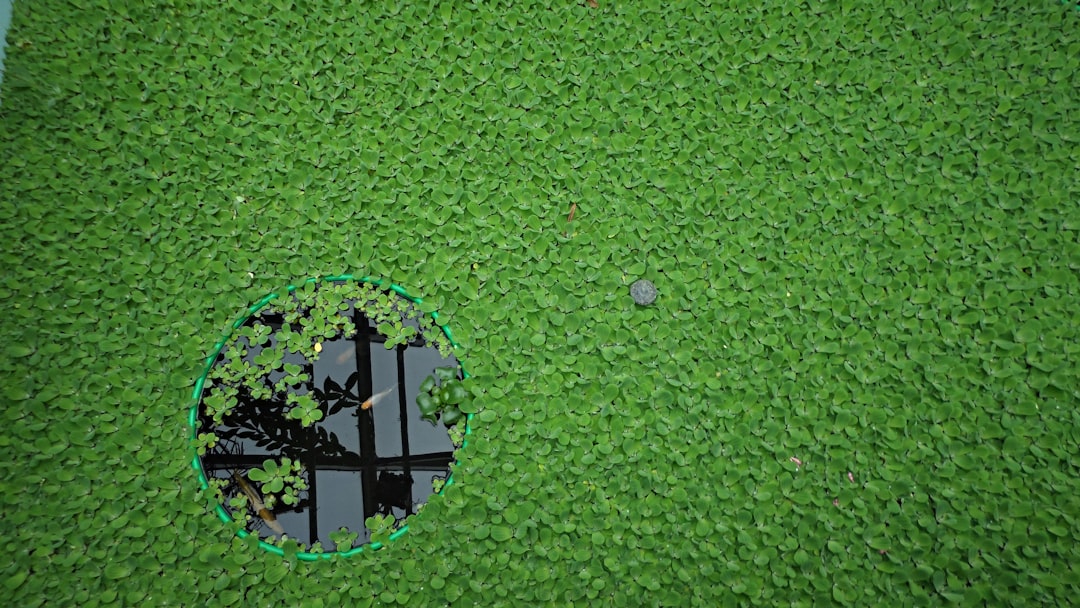So, you’re all geared up to play Battlefield 2042, ready to jump into some explosive action—and boom! You get hit with the dreaded Error Code 115178951260. What does that even mean? Don’t worry, you’re not alone. Let’s break this down in a fun and simple way so you can get back in the game.
What is Error Code 115178951260?
This code usually pops up when there’s a problem with your connection to the game servers. It could be on your end or an issue with the EA servers. Either way, there are quite a few things you can try to fix it!
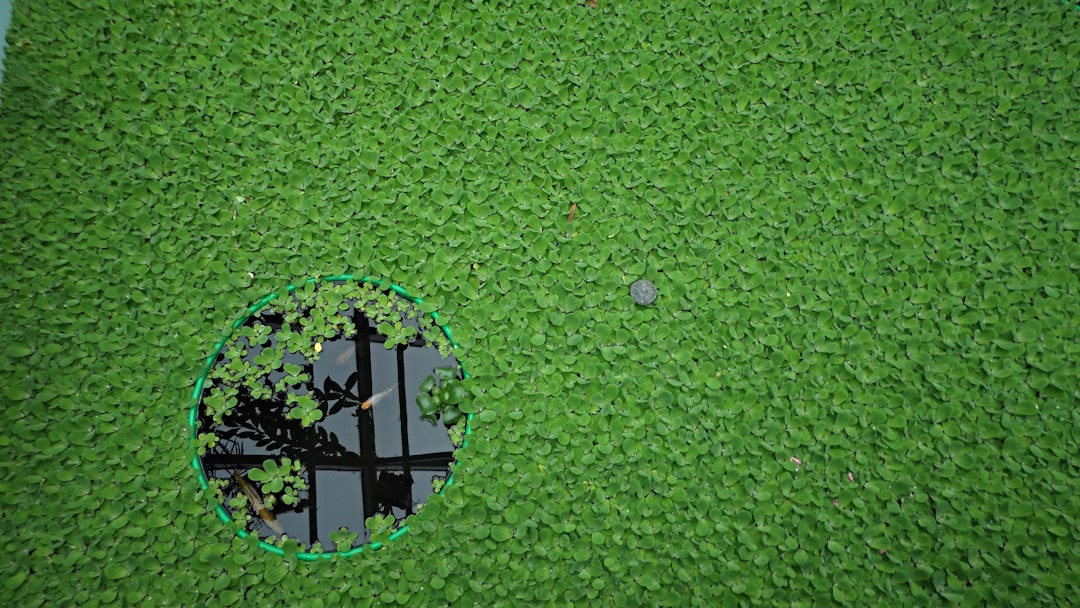
Quick Fix Checklist
Start with the basics. Sometimes, it’s the easy stuff that makes the difference. Here’s your go-to list:
- Restart the game. Yes, it sounds silly, but it works surprisingly often!
- Check EA servers. Visit EA Help or check Downdetector to see if the servers are down.
- Restart your device. Power things down and back up. A good ol’ fashioned reboot can do wonders.
- Update the game. Make sure you have the latest version. Patches and updates often fix bugs and errors.
Is It Your Internet?
Yep, your internet might be the sneaky villain here. Even the fastest Wi-Fi can have hiccups. Try these tips:
- Switch to a wired connection. Ethernet is more stable than Wi-Fi.
- Run a speed test. Google “speed test” and click the first link. You’ll want a ping under 50ms and at least 5 Mbps upload/download.
- Reset your router. Unplug it, count to 10 like a champ, and plug it back in.
If you’ve got multiple people streaming, gaming, or downloading, try pausing their activities during your session. Every little bit of bandwidth helps!
Open Your NAT (Don’t Worry, It’s Simple)
NAT stands for Network Address Translation. A strict NAT can block connection to game servers.
Here’s how to fix it:
- Log into your router (usually by typing 192.168.1.1 or 192.168.0.1 into your web browser).
- Look for UPnP (Universal Plug and Play) and turn it on.
- Restart your router and console or PC.
- Launch the game and check if your NAT type is now Open.

Flush Your DNS
Flushing your DNS can clear up weird networking issues. Here’s how on Windows:
- Press Win + R, type cmd, and hit Enter.
- Type
ipconfig /flushdnsand press Enter. - You’ll see a message confirming it worked.
On a Mac? Open Terminal and type: sudo dscacheutil -flushcache; sudo killall -HUP mDNSResponder
Enable/Disable Crossplay
Sometimes, crossplay settings can cause server hiccups. Try toggling it off or on:
- Go to Settings > General in the game.
- Find Crossplay and toggle it.
- Restart the game and see if that helped.
Port Forward Like a Pro
If nothing else worked, consider opening ports on your router specifically for Battlefield 2042. Forwarding these ports can improve connectivity:
- TCP: 5222, 9988, 17502, 20000-20100
- UDP: 3659, 14000-14016, 22990-23006
You’ll need to go into your router settings and create port forwarding rules. If that sounds scary, don’t worry. Most routers have user guides online or helpful YouTube videos!
Contact EA Support
Still stuck? Sometimes, it’s just not your fault. Reach out to EA Support. Make sure to include the error code so they can help faster.
Final Tip: Don’t Give Up
We know it’s frustrating. Errors suck—especially when you just want to blow stuff up in-game. But with the steps above, you’re now ready to troubleshoot like a pro.
So grab a snack, deep breath, and start going down that checklist. Chances are, you’ll be back in the game before you know it!

Good luck out there, soldier!