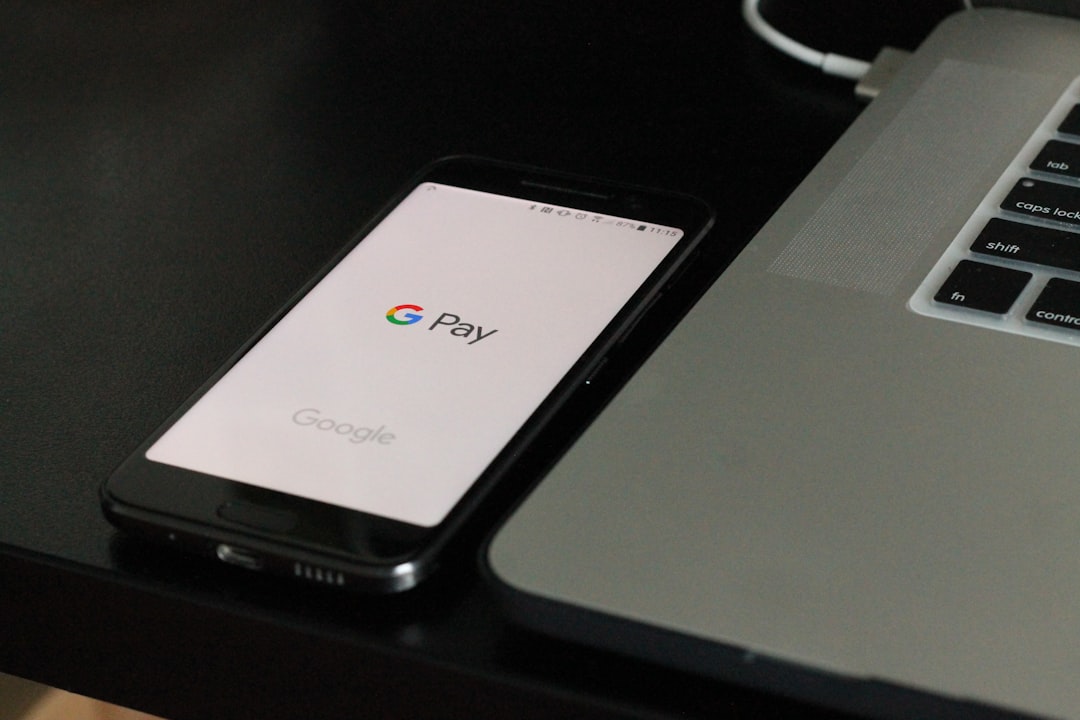Ever tried to start your computer and got hit with a scary message like “Verifying shim SBAT data failed”? Don’t worry! You’re not alone. This error may look alarming, but we’re going to make it easy to understand and fix. Whether you’re using Windows or Linux, we’ve got simple steps for you.
Let’s break it down, one bite at a time!
What is Shim SBAT?
Shim is a small bootloader used mostly with Linux. It helps the system securely load software. SBAT stands for Secure Boot Advanced Targeting. Together, Shim and SBAT make sure only trusted software starts during boot.
But when this error shows up, it means there’s a mismatch — either the system doesn’t trust the current Shim or there’s an outdated list in the firmware.

Why Does This Error Happen?
- You updated your system and the Secure Boot list changed.
- Your bootloader might be too old or corrupt.
- A new version of Shim doesn’t match the SBAT records in your system’s firmware.
- In rare cases, hardware manufacturers pushed faulty firmware updates.
Now that you know why it happens, let’s fix it!
How to Fix It on Linux
If you’re on Linux (Ubuntu, Fedora, etc.), follow these steps:
- Boot into your BIOS/UEFI. Restart your system and press something like F2, Del, or Esc — it varies by computer brand.
- Turn Off Secure Boot. This isn’t unsafe if you’re careful. Go to the ‘Boot’ tab and set Secure Boot to Disabled.
- Start your system again. Many times, just disabling Secure Boot gets rid of the error.
- If you want to keep Secure Boot On, you’ll need to update Shim and Grub.
On Ubuntu or Debian-based systems, open a Terminal and run:
sudo apt update
sudo apt install --reinstall shim grub-efi-amd64-signed
Then, reboot. If the signed versions match your firmware, the error should vanish.
If you’re using Fedora, try:
sudo dnf reinstall shim grub2-efi-x64
Still seeing the message? Try updating your firmware. Go to the manufacturer’s site and look for the latest BIOS/UEFI update.
Fixing the Error on Windows
Windows users rarely see this, but it does happen with dual-boot systems or firmware problems.
- Access BIOS/UEFI. Restart your PC and hit F2 or Del.
- Disable Secure Boot temporarily.
- Check your boot order. Make sure Windows Boot Manager is first.
- Restart Windows normally.
Still broken? Try repairing your system files.
- Search for Command Prompt, right-click and choose Run as Administrator.
- Type the following command:
sfc /scannow
This scans and fixes corrupted files. If that doesn’t fix it, Advanced Startup Repair might help.
Extra Pro Tips
- Always back up your files before firmware or system changes.
- Keep your OS updated to get the latest SBAT info.
- Want Secure Boot back on? First fix the Shim version and only then enable it again.
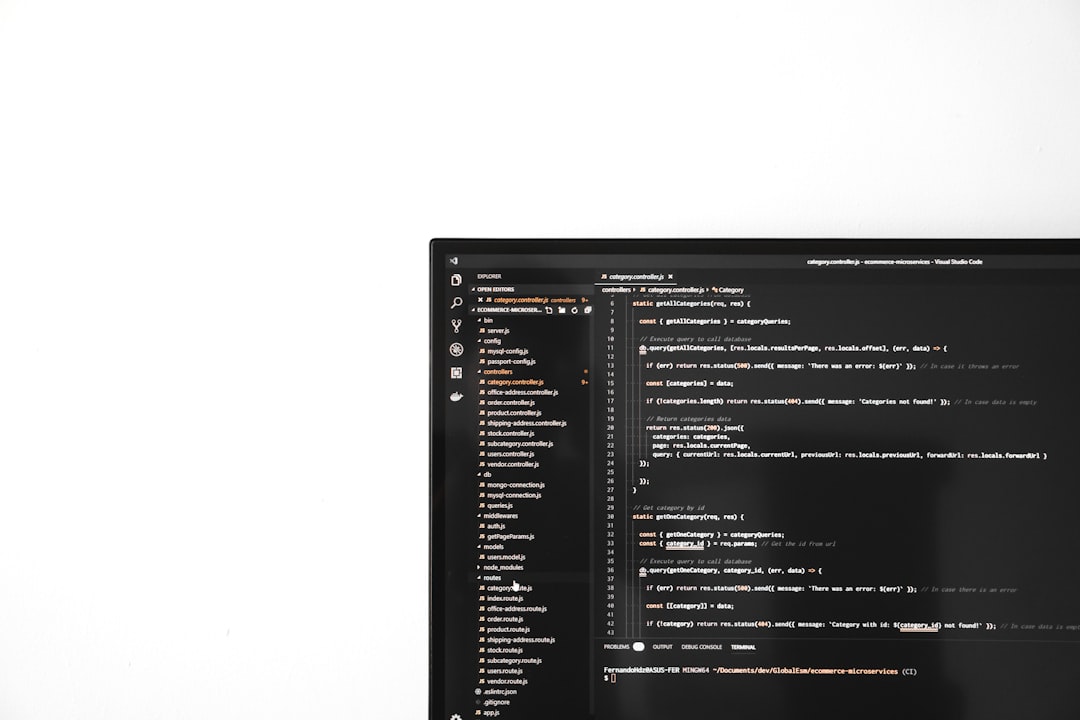
In Conclusion
The “Verifying Shim SBAT data failed” error might look like doomsday, but it isn’t. Whether you’re on Windows or Linux, it’s usually just a mismatch between bootloaders and trusted firmware.
Disabling Secure Boot is the simplest workaround. But for those who want long-term fixes, updating your bootloader and firmware is the way to go.
So breathe easy! Your tech is still on your side. Just follow the steps and you’re good to go.