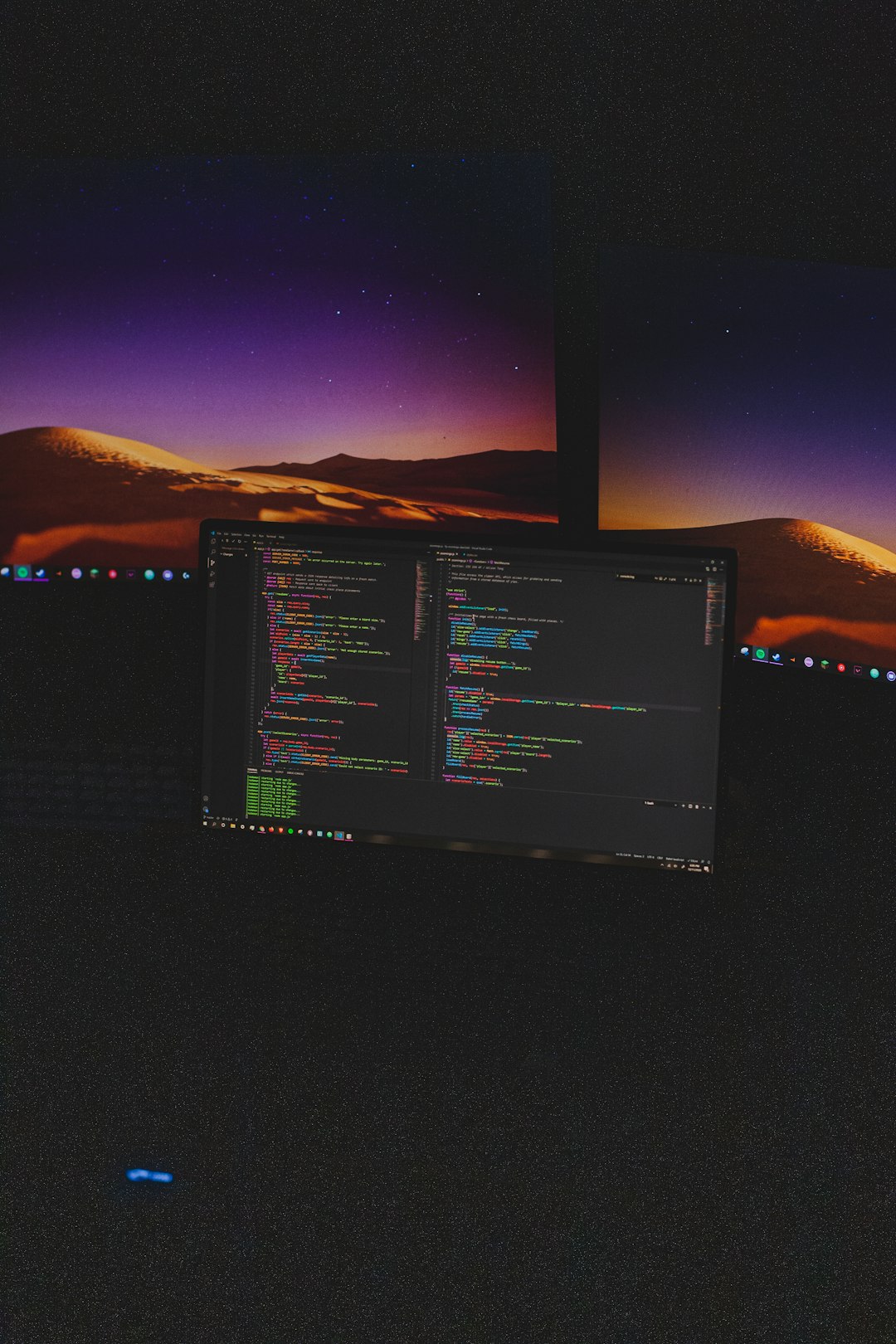Ever seen a weird screen asking for a BitLocker recovery key with something like “TraceID” mentioned? Don’t panic! You’re not alone. That screen might look scary, but we’re here to make it fun and simple to fix.
Let’s say your computer got locked, and now it’s saying you need a recovery key. But what’s this TraceID all about? Let’s break it down — and more importantly, let’s fix it.
🔍 What is BitLocker, Anyway?
BitLocker is a Windows tool. It protects your files by encrypting your hard drive. That means no one else can read your data, even if they take your drive out of the computer.
Pretty cool, right? But sometimes, BitLocker thinks something changed in your system… and boom! It asks for a recovery key.
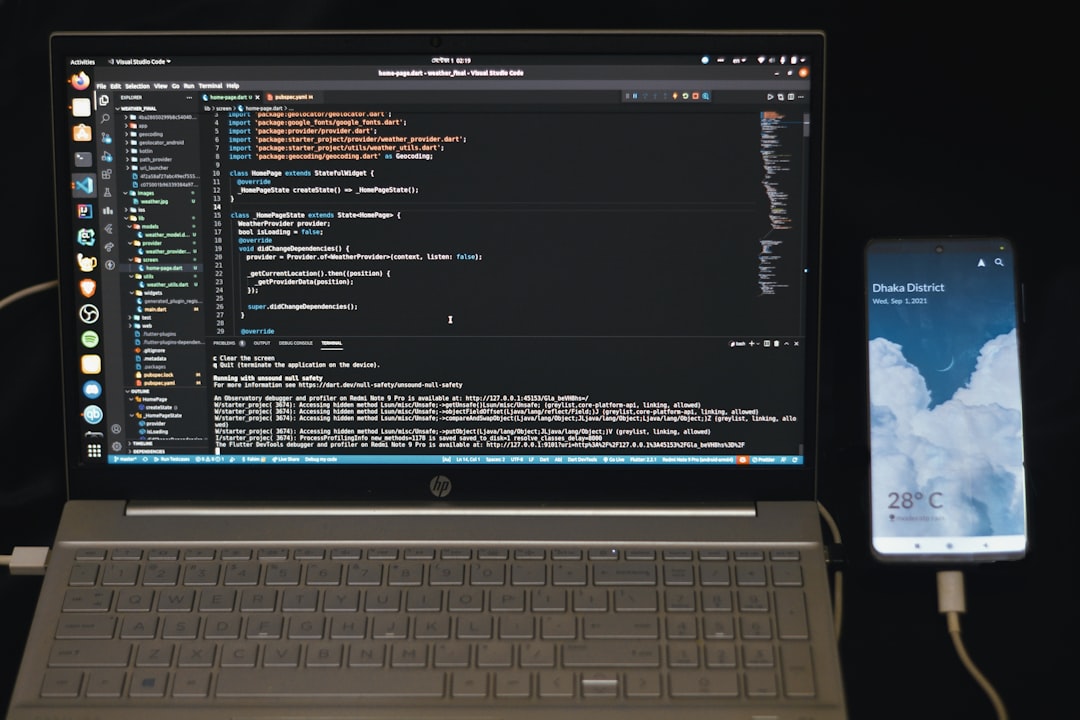
💥 What Causes that Dreaded Recovery Error?
There are lots of reasons why BitLocker could get confused. Here are some common ones:
- You changed hardware in your PC
- Your system updates were incomplete or glitchy
- Your boot settings changed in BIOS
- You moved your drive to a different computer
BitLocker doesn’t know if you’re a hacker or just fixing stuff. So it locks things down tight. And that’s where TraceID comes in.
🧩 What is TraceID?
TraceID is like the error tag behind the scenes. It’s how Microsoft keeps track of what went wrong. It might look like this:
“An error occurred and needs recovery. TraceID: 3E4A7AFB1D…”
This doesn’t help most users directly — but it may help tech support figure out what happened.
But guess what? You probably don’t need the TraceID to recover your system. You just need the right steps. Let’s go!
🛠️ How to Fix It Step-by-Step
✅ Step 1: Find Your Recovery Key
This is the magic code that unlocks BitLocker. You might find it in one of these places:
- In your Microsoft account: Check here
- Saved on a USB flash drive
- Printed out or written down somewhere
- Given to your IT department (if it’s a work computer)
No key? Check every email and drawer. You’d be amazed where people leave it!
✅ Step 2: Enter the Key
Once you find the key, enter it in the recovery screen. Your computer should unlock, and Windows will boot normally.
✅ Step 3: Check for the Cause
Try to remember what may have triggered BitLocker. This can help you avoid it next time. Ask yourself:
- Did I update the BIOS or UEFI?
- Did I install any major Windows updates?
- Was hardware removed or swapped?
If so, no worries — it happens!
🚀 Bonus Tip: Suspend BitLocker Before Making Changes
Next time you plan to update or open your PC, suspend BitLocker first! Here’s how:
- Open the Start Menu and type “Manage BitLocker”
- Click “Suspend protection”
- Make your changes
- Re-enable BitLocker when done
This tells BitLocker, “Hey, it’s still me. Don’t freak out.” 😎
😱 Still Have No Key?
You can try recovery tools, but it’s not 100%. If you can’t find the key, your drive might be locked forever. That’s why keeping it safe is so important.

Some third-party data recovery software may help if the drive is readable. But if BitLocker says no, even the best tools can’t access the data without a key. It’s military-level locked!
🎉 Wrapping It Up
BitLocker is a great feature — but it can be tricky. If you see that recovery screen with a TraceID code, don’t worry.
Use your recovery key, take your time, and learn how to prevent future lockouts.
Back up that key, suspend BitLocker before changes, and your data will stay safe AND accessible.
So next time BitLocker acts up, you’ll be the tech wizard of the hour. 🔐✨