When working with Cisco Catalyst Center in a Software-Defined Access (SD-Access) environment, one issue that network administrators may face is a Fabric Site not displaying an Edge Node. This can cause disruptions in network functionality and may limit the visibility and control of the network. Understanding the potential causes and how to troubleshoot them is essential for resolving this issue efficiently.
Common Causes of the Edge Node Not Appearing
Before diving into solutions, it’s crucial to understand why an Edge Node might not show up in the Fabric Site. Some of the most common reasons include:
- Device not properly discovered in Cisco Catalyst Center
- Incompatible IOS XE version on the Edge Node
- Issues with device credentials or connectivity
- The node not being assigned to the correct site
- Failure in provisioning the device for fabric roles
Step-by-Step Guide to Fix
Resolving the issue requires a methodical approach to troubleshooting. Below is a step-by-step process that should help get the Edge Node to appear correctly in the Fabric Site.
1. Verify Device Discovery
Ensure the device is correctly added and discovered in Cisco Catalyst Center. Navigate to Inventory and check if the Edge Node appears there. If not, attempt to add the device manually using its management IP address and appropriate credentials.
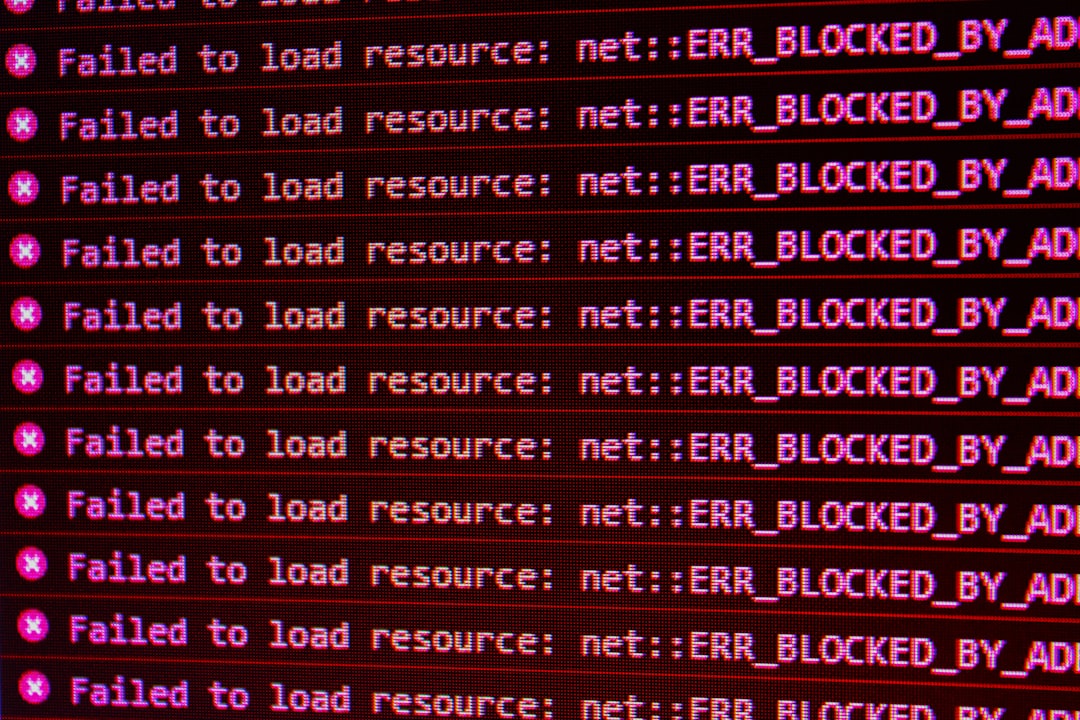
2. Check Device Software Compatibility
The Cisco Catalyst Center requires that Edge Nodes run a compatible version of the IOS XE software. Navigate to the device in the inventory and check the software version. Compare it to Cisco’s approved compatibility list for SD-Access. If necessary, upgrade the IOS XE software.
3. Validate Site Assignment
An Edge Node must be assigned to a site in Catalyst Center before it can be added to a fabric. Go to Design > Network Hierarchy, select the appropriate site, and make sure the device is listed there under the Devices tab. If not, manually assign the device to that site.
4. Provision the Device
Once assigned, the Edge Node must be provisioned. In the Inventory tab, select the device and click on Provision. Follow the steps to apply the necessary configurations, ensuring to select the role as Edge Node during the process. A misstep here can prevent the node from becoming part of the fabric.
5. Add Device to Fabric
Now go to Fabric > Fabric Sites in Catalyst Center. Select the site and check the Fabric Devices section. Click on Add Device and select the newly provisioned Edge Node. If this step completes successfully, the device should now appear in the Fabric Site list.
6. Check for Errors and Logs
If the device still doesn’t show, go into the Telemetry and Assurance sections to review any issues or logs that might indicate errors in the provisioning process or device communication failures.
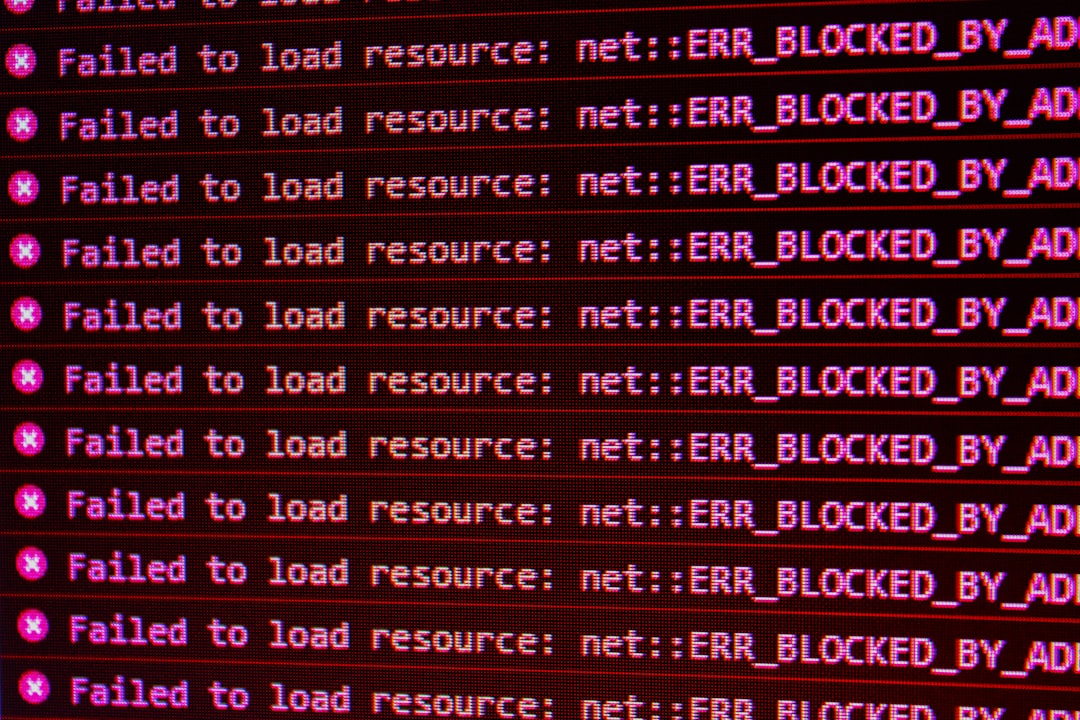
Additional Tips
- Restarting the device after provisioning can sometimes help sync configuration.
- Ensure that network time settings (NTP) are correct on all devices.
- If possible, remove and re-add the device to force synchronization.
Frequently Asked Questions (FAQ)
-
Q: What are the minimum software requirements for an Edge Node?
A: The device must run an SD-Access compatible version of Cisco IOS XE, typically recommended in the Cisco Catalyst Center release notes. -
Q: Can I use a Layer 3 switch as an Edge Node?
A: Yes, as long as it supports trustsec and VXLAN, it can be used as an Edge Node in the SD-Access fabric. -
Q: How do I know if the provisioning was successful?
A: Successful provisioning will show a green status in the device inventory and the device will appear listed as an Edge Node in the Fabric Site. -
Q: What logs should I check if the Edge Node doesn’t show?
A: Check the Assurance logs and device logs in Cisco Catalyst Center, especially under Network Health and Event Viewer. -
Q: Can one device serve multiple roles in the Fabric?
A: Yes, depending on the hardware and configuration, a device can act as both Edge and Control or even Border Node.
By following these steps and understanding the possible pitfalls, network administrators can ensure their Cisco Catalyst Center displays all Edge Nodes correctly, keeping the SD-Access fabric both functional and optimized.
