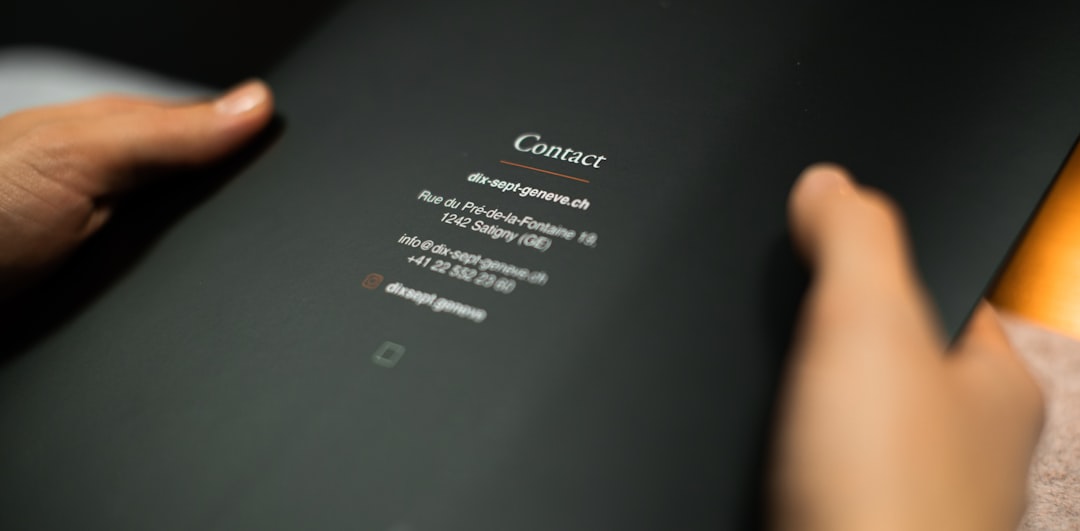Have you noticed that your Chrome search bar isn’t saving recent searches as it used to? This can be frustrating, especially when you’re used to quickly accessing past search history for research or convenience. Fortunately, this is a common issue and can usually be resolved with a few tweaks. In this article, we’ll explore the possible causes of this issue and how you can fix them step-by-step.
Why Chrome Isn’t Saving Your Searches
Before we dive into the solutions, it’s important to understand what could be causing the problem. The Google Chrome search bar (also known as the omnibox) relies on several settings to save and display past searches. If any of these settings are disabled or corrupted, Chrome may not keep track of your search history.
Here are some common reasons why Chrome might not save your searches:
- History settings are turned off
- Corrupt browser cache or profile
- Third-party extensions interfering with Chrome behavior
- Sync settings are disabled or not functioning properly
- Private browsing mode is activated
Steps to Fix the Issue
Here are some easy-to-follow methods to troubleshoot and fix Chrome so that it starts saving your search history again.
1. Check Your Browsing History Settings
First, make sure that Chrome is set to save your browsing history:
- Click the three-dot menu in the top-right corner of Chrome.
- Go to Settings, then select Privacy and security.
- Click on Site settings, then navigate to Cookies and other site data.
- Ensure that “Clear cookies and site data when you close all windows” is turned off.
- Also, confirm that “Do Not Track” request is not enabled.
If Chrome automatically deletes history on closing, it won’t be able to display previous search suggestions in the search bar.

2. Confirm Sync is Turned On
Syncing allows Chrome to save data like bookmarks, passwords and browsing history to your Google account. To check that syncing is working:
- Open Chrome and go to Settings.
- Click on You and Google.
- Make sure you are signed in with your Google account.
- Click Sync and Google services and ensure that sync is enabled for History.
If sync is off, Chrome may not remember your searches across sessions or devices.
3. Disable Problematic Extensions
Some Chrome extensions might interfere with browsing behavior. An ad blocker or privacy extension could be preventing Chrome from saving history.
To test this:
- Open Chrome and go to the three-dot menu > More tools > Extensions.
- Disable all extensions by toggling them off.
- Restart Chrome and try performing a search.
- If the issue is resolved, re-enable extensions one-by-one to identify the culprit.

4. Clear Browser Cache
Sometimes a corrupted cache can cause Chrome to misbehave, including not saving search history properly.
Here’s how you can clear it:
- Click on the three-dot menu > More tools > Clear browsing data.
- Select Cookies and other site data and Cached images and files.
- Choose All time as the time range and click Clear data.
5. Check for Private Browsing
While this may seem obvious, browsing in Incognito mode means Chrome won’t save your searches at all. Make sure you are using a normal browsing window if you want Chrome to remember your activity.
6. Create a New Chrome Profile
If none of the above works, your user profile might be corrupted. Creating a new profile can help you start fresh:
- Click on your profile icon in the top-right corner.
- Select Manage profiles, then click Add.
- Create a new profile and try searching again in the new window.
Wrapping Up
Chrome’s omnibox is supposed to be a helpful feature that remembers your search history and makes your browsing experience smoother. If it stops saving those entries, it’s likely due to a small setting or issue that can be quickly resolved. By checking your settings, extensions, and sync status, you can usually restore its functionality without much hassle.
If all else fails, remember that reinstalling Chrome or resetting it to default settings can often fix stubborn issues. Just be sure to back up your important bookmarks and passwords before taking that step.
With these tips, your Chrome search bar should be back to remembering your past searches—just the way you like it!