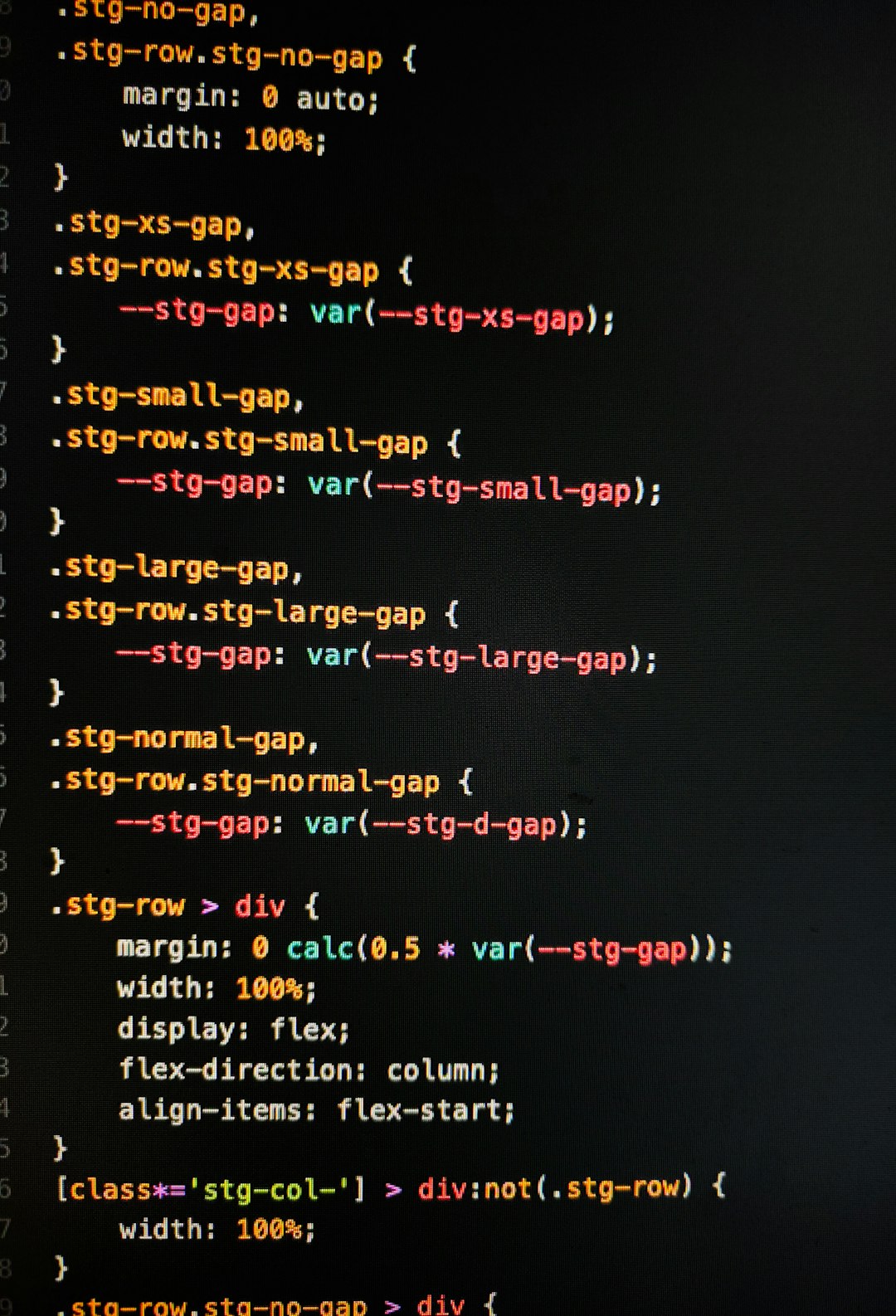Encountering an error while using the Microsoft Store can be frustrating, especially when you’re in the middle of downloading or updating apps. One such issue is the 0xd000000d error, which stops users from accessing the Store entirely. The good news? This error is fixable with some simple techniques. Here’s everything you need to know about diagnosing and resolving this issue quickly and efficiently.
What is Error 0xd000000d?
The Windows Store Error 0xd000000d is a common but vague error that usually stems from issues with the Microsoft Store app, corrupted system files, or user account problems. This error is often seen as a message like “Something went wrong” or “Try that again – 0xd000000d.” Fortunately, there are several reliable solutions that can restore your access to the Store.

Top Solutions to Fix Windows Store Error 0xd000000d
1. Run the Windows Store Troubleshooter
Windows has built-in troubleshooting tools to handle most system problems, including Store-related issues.
- Open Settings from the Start menu.
- Go to System > Troubleshoot > Other trouble-shooters.
- Scroll down and click Run next to Windows Store Apps.
This tool will automatically detect and fix issues with the Microsoft Store.
2. Clear the Microsoft Store Cache
Corrupted cache files can prevent the Store from launching or functioning properly. To reset the cache:
- Press Windows + R to open the Run dialog.
- Type wsreset.exe and hit Enter.
- A command prompt will open briefly and close automatically. Once it’s done, the Store should launch on its own.
3. Check Date and Time Settings
Incorrect date and time settings can interfere with applications that rely on Microsoft’s servers.
- Go to Settings > Time & Language > Date & time.
- Turn on Set time automatically and Set time zone automatically.
Reboot your system after applying these changes and try accessing the Store again.
4. Re-register Microsoft Store Using PowerShell
If the app remains stubborn, you can re-register the Microsoft Store:
- Search for PowerShell, right-click, and choose Run as Administrator.
- Copy and paste the following command:
- Press Enter and wait for the process to complete.
Get-AppxPackage -allusers Microsoft.WindowsStore | Foreach {Add-AppxPackage -DisableDevelopmentMode -Register "$($_.InstallLocation)\AppXManifest.xml"}Afterward, restart your PC and check the Store.
5. Update Windows
Running outdated system files can lead to compatibility issues that trigger error codes like 0xd000000d.
- Go to Settings > Windows Update.
- Click on Check for updates and install any available updates.

6. Switch to a Local Account and Back to Microsoft Account
Account synchronization errors can also be a root cause. Here’s how to reset your account link:
- Open Settings > Accounts > Your Info.
- Select Sign in with a local account instead and follow the prompts.
- Once done, go back and choose Sign in with a Microsoft account instead.
This method often refreshes the necessary linking with the Store back-end.
Final Thoughts
The 0xd000000d error in the Microsoft Store might seem challenging at first, but with a systematic approach, most users will have it resolved in a few minutes. Start with the simpler fixes like clearing the cache and running the Store troubleshooter before moving on to more advanced solutions like PowerShell commands.
If you’re still facing issues after trying all of the above, consider creating a new Windows user profile or performing a system restore to a point where the Store was working correctly.
The key is not to panic—Windows provides a range of tools to get you back on track and enjoying your apps without interruptions.