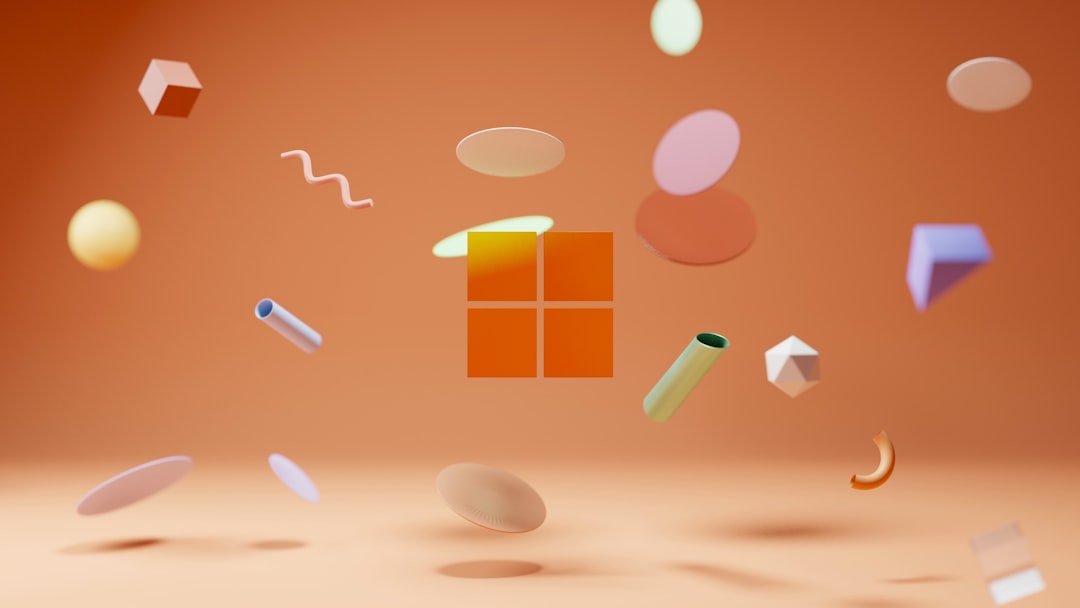Setting up a dual boot environment between Windows 10 and Windows 11 is an excellent way for users to take advantage of both operating systems. Whether you’re testing new features in Windows 11 or relying on certain applications that work best on Windows 10, dual booting can meet a range of needs. However, users often encounter various problems while configuring or running a dual boot system. If your dual boot setup between Windows 10 and 11 is not working, this guide will walk you through possible causes and solutions in a clear and authoritative manner.
Common Issues in Dual Boot Setups
When a dual boot configuration doesn’t work as expected, it’s usually due to one or more common causes:
- Incorrect boot loader configuration
- Secure Boot or UEFI/Legacy mode mismatch
- Drive partitioning errors
- OS overwriting boot files of the other
Before diving into technical fixes, it’s important to ensure that certain prerequisites are met:
- Both Windows versions are installed on separate partitions
- The system uses a compatible boot mode (either UEFI or Legacy) for both OS installations
- No critical data is at risk – always backup beforehand

Understanding Boot Modes: UEFI vs. Legacy
One of the most overlooked aspects in dual boot failures is a mismatch between UEFI and Legacy BIOS settings. Windows 11 requires UEFI mode and Secure Boot to be enabled for installation. If you’ve installed Windows 10 in Legacy mode and then installed Windows 11 in UEFI, your boot menu may not show both operating systems.
To check and align the boot mode:
- Enter BIOS/UEFI settings by pressing F2 or DEL during startup.
- Ensure both OS drives are using UEFI.
- If needed, convert the drive into GPT format using MBR2GPT tool available in Windows.
Repairing the Boot Loader
If after installation only one OS boots or the option to choose between them is missing, it may be a bootloader issue. Here’s how to repair the boot configuration using Windows tools:
- Boot into the working version of Windows.
- Open Command Prompt as administrator.
- Type the command:
bcdeditto view current boot entries. - If Windows 10 or 11 is missing, use
bcdbootto manually add it:
bcdboot C:\Windows(replaceC:with correct drive letter). - Restart the PC and access the boot menu (usually pressing F12 during boot).
Partition Management Best Practices
One of the key steps in dual booting is ensuring that each operating system has its own dedicated partition. Overlapping or incorrectly formatted partitions can severely hamper the boot process.
- Always choose a clean partition during OS installation, not “Upgrade.”
- Use tools like Disk Management or GParted to manage and label partitions clearly.
- Disable Fast Startup in both OS installations to prevent file system inconsistencies.
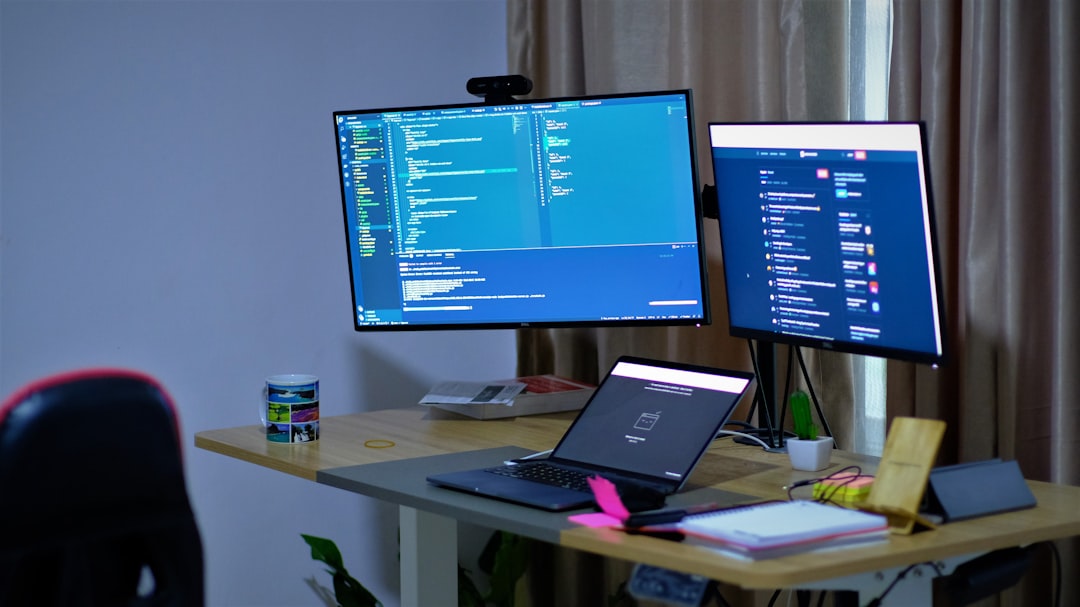
Checking System Compatibility
Keep in mind that Windows 11 has system requirements such as TPM 2.0, Secure Boot, and a supported processor. If your PC does not meet these requirements, you may need to bypass official checks, which can lead to further instability in a dual boot setting.
To verify system compatibility:
- Download Microsoft’s PC Health Check Tool.
- Ensure BIOS settings like TPM and Secure Boot are enabled.
Using a Third-Party Boot Manager
Sometimes, the native Windows Boot Manager can be limiting or problematic when handling multiple OS versions. In such cases, third-party boot managers such as EasyBCD or rEFInd offer more control and customization.
These tools can:
- Automatically detect multiple OS installations
- Provide a customizable boot menu interface
- Allow safer boot configuration changes
Final Thoughts
Setting up a functional and reliable dual boot system between Windows 10 and 11 requires several careful steps involving BIOS settings, correct boot modes, partitioning, and boot loader management. If your dual boot is not working, methodically checking each of these areas will likely resolve the issue.
If problems persist, consider reaching out to a professional or using community forums, which can offer insight based on your specific hardware configuration. It’s essential to proceed cautiously, keeping backups and recovery tools close at hand.