It’s quite common for users to have multiple tabs open while working or browsing in Google Chrome. Whether switching between email, research, or entertainment, efficiently moving between these tabs can save time and improve productivity. Fortunately, Google Chrome offers several quick and simple methods to switch tabs without disrupting your workflow.
Keyboard Shortcuts for Tab Switching
One of the fastest ways to switch tabs in Chrome is by using keyboard shortcuts. These are especially useful for users who spend a lot of time on a computer and want to keep their hands on the keyboard.
- Ctrl + Tab: Move to the next tab to the right.
- Ctrl + Shift + Tab: Move to the tab to the left.
- Ctrl + 1 through Ctrl + 8: Jump directly to a specific tab, where the number corresponds to tab position.
- Ctrl + 9: Switch to the last tab, regardless of how many are open.
Mac users can replace Ctrl with the Command key to achieve the same results.

Using the Mouse or Trackpad
While it may not be as fast as using a keyboard, the mouse or trackpad still offers several convenient methods for tab navigation.
- Clicking on a tab in the tab bar is the most straightforward method.
- Right-clicking on a tab gives options to move or reopen closed tabs.
- Mouse Wheel: Scrolling your mouse wheel over the tab bar can cycle through the open tabs in sequence.
For trackpad users, multi-finger swipes also work when configured in OS preferences. Swiping left or right with three fingers can move between open tabs, depending on your settings.
Tab Search Feature
Chrome also has a built-in Tab Search feature, especially helpful for users with many tabs open across multiple windows. This tool allows easy navigation simply by typing a keyword or webpage title.
To open the Tab Search:
- Click the small down arrow icon in the top-right corner next to the minimize button.
- Or press Ctrl + Shift + A to open it instantly via keyboard shortcut.
From the search popup, just start typing the page name, and then click or hit enter to move directly to that tab.
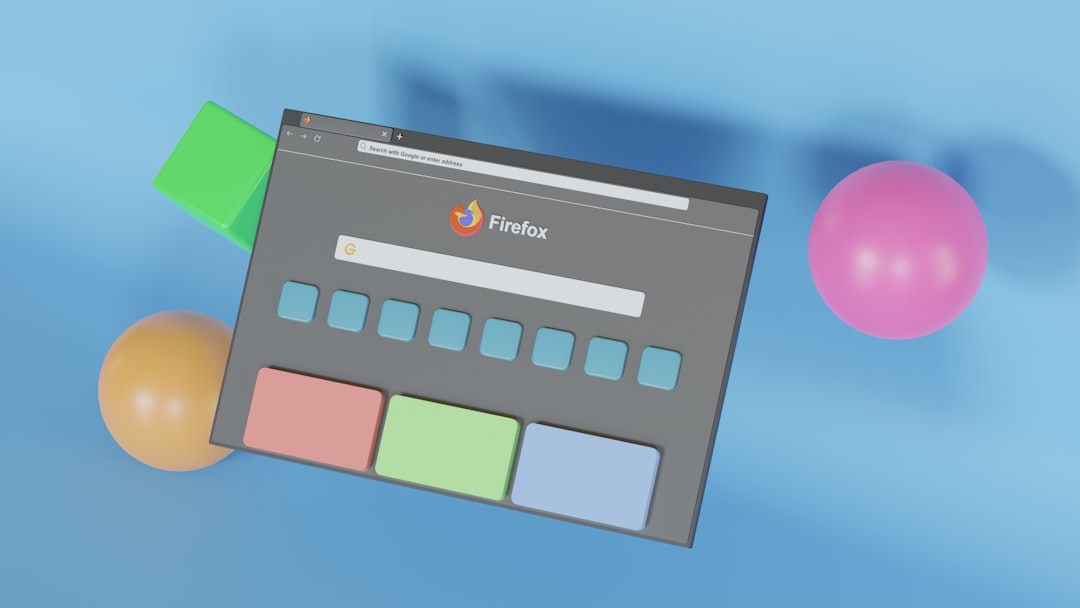
Switch Tabs with Chrome Extensions
For those who want a more customized or enhanced experience, Chrome offers many extensions that help with tab navigation:
- Tab Manager Plus: Provides a visual grid of open tabs and allows searching, closing, and sorting.
- Quick Tab: A quick-access dropdown to open tabs by typing any part of the title.
- OneTab: Consolidates all tabs into a list, which can be restored individually or all at once.
These tools are easy to find through the Chrome Web Store and are especially useful for users who manage dozens of tabs at once.
Final Thoughts
Switching between tabs efficiently in Chrome can dramatically improve productivity whether you’re a student, professional, or casual user. By combining keyboard shortcuts, mouse functions, and smart tools like Tab Search and extensions, anyone can create a faster, more fluid browsing experience.
FAQ
- Q: Can I switch tabs using voice commands?
A: While Chrome doesn’t natively support voice tab switching, extensions like “Voice Control for Chrome” can be used to enable this functionality. - Q: How do I switch to a tab in another Chrome window?
A: First, switch to the other window using Alt + Tab (or Command + Tab on Mac), and then use the standard tab-switching shortcuts within that window. - Q: Is there a way to preview tabs before switching?
A: Yes, some Chrome extensions like “Tab Preview” allow you to hover over tabs to see a thumbnail preview of the page content. - Q: Can I customize keyboard shortcuts for tab switching?
A: While Chrome doesn’t offer built-in customization, third-party tools like AutoHotKey (Windows) or Karabiner (Mac) can remap keys for advanced users. - Q: What if I accidentally closed a tab?
A: Simply press Ctrl + Shift + T (or Command + Shift + T on Mac) to reopen the last closed tab.
