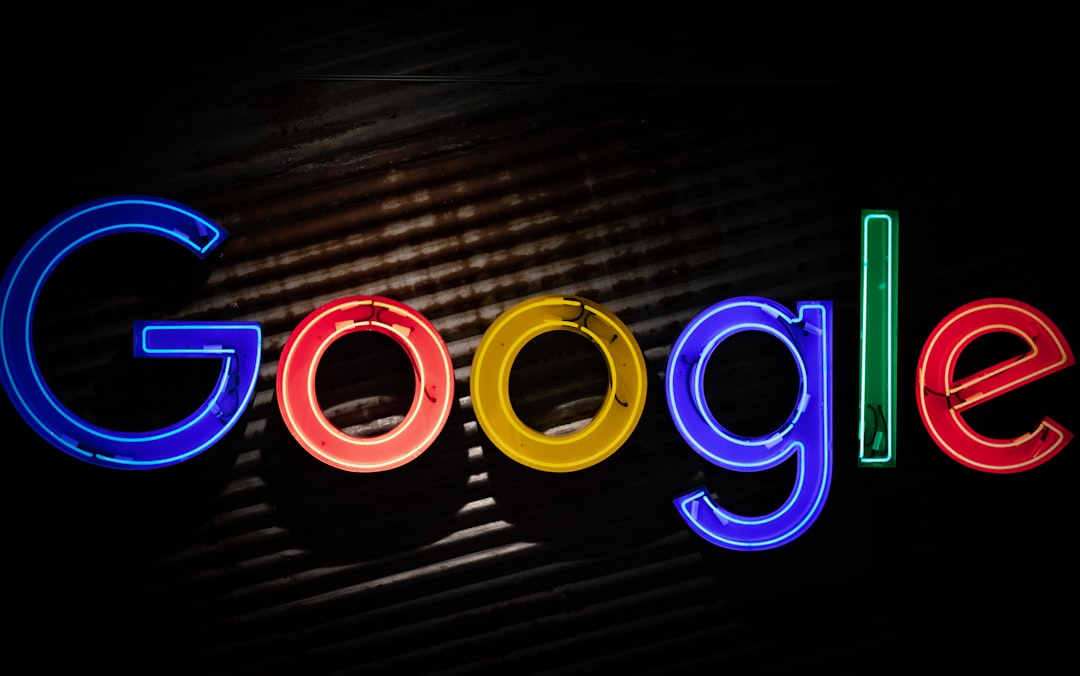Whether you’re selling your device, switching accounts, or simply need a little digital detox, disconnecting your Gmail account from your Android phone or PC is an essential skill. Thankfully, the steps are fairly simple, and knowing how to properly disconnect can help maintain your privacy and security. In this article, we’ll walk you through the precise steps to remove Gmail from both Android devices and desktop PCs, while also explaining what happens when you disconnect your account.
Why You Might Want to Disconnect Gmail
There are many reasons why someone might want to remove their Gmail account from a device. Here are a few:
- You’re changing your email address and won’t need the old one anymore.
- You want to sell or give away your device.
- You need to troubleshoot account issues.
- You’re managing multiple Gmail accounts and want to reduce clutter.
How to Disconnect Gmail from an Android Device
Note: Removing your Gmail account from an Android device will also remove access to other Google services like Google Play, Contacts, and Google Drive, associated with that account.
- Open the Settings app on your Android device.
- Scroll down and tap on Accounts or Accounts and Backup.
- Select Google, then choose the Gmail account you want to remove.
- Tap the three-dot menu (⋮) in the top right corner and select Remove account.
- Confirm your choice. If your device is protected with a PIN or fingerprint, you’ll need to authenticate to complete the action.
Your Gmail account will now be disconnected from your Android device. Apps connected to that account may no longer work correctly until another account is added.
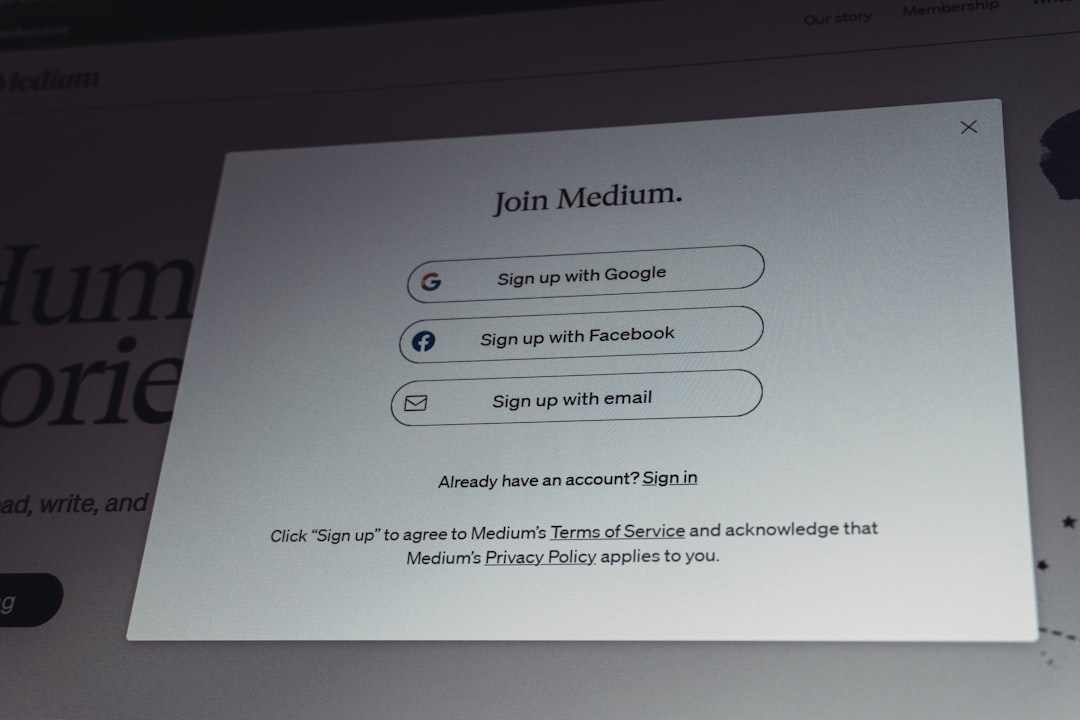
How to Disconnect Gmail from a PC (Web Browser)
If you’re using Gmail in a web browser and want to sign out or stop it from appearing, here’s how:
- Open your browser and go to https://mail.google.com.
- Click your profile icon in the top-right corner of the page.
- Choose Sign out of all accounts or click Sign out for the individual Gmail account.
This method only signs you out of Gmail in that browser session. If you want a more permanent solution (for shared computers, for instance), consider clearing browser cookies or using the following method:
Delete Gmail Account from Chrome Browser
- In Chrome, click the three-dot menu in the top-right corner.
- Select Settings, then You and Google.
- Under Profiles, you’ll see all signed-in accounts. Click on the account you wish to remove.
- Click the three-dot menu next to the profile and choose Delete.
This will remove the Gmail and all browsing data associated with that profile from your computer.

What Happens After Disconnecting Gmail?
When you remove or disconnect Gmail from your device:
- All synced emails, calendar events, and contacts tied to that account will no longer be accessible from the specific device.
- Data is preserved in the cloud and not deleted—you can access it again by re-adding the same account.
- You may experience limitations in apps that rely on your Google account, such as YouTube or the Play Store.
Tips for Safe Disconnection
Before removing your Gmail account, consider taking the following precautions:
- Back up your data: Ensure that important files, emails, or contacts have been backed up or exported.
- Notify contacts: If you’re switching to a new email, let important contacts know your new address.
- Update linked services: Change your login email for services or subscriptions that used your Gmail account.
Final Thoughts
Disconnecting your Gmail account from an Android device or PC is a straightforward process that can help you manage your digital life and keep things organized. Just remember to back up any important data and be aware of what access you’ll lose. Whether you’re tightening up security or just turning over a new leaf online, taking control of your email accounts is a smart move.
Now that you know how to disconnect Gmail, you can do so confidently and efficiently.