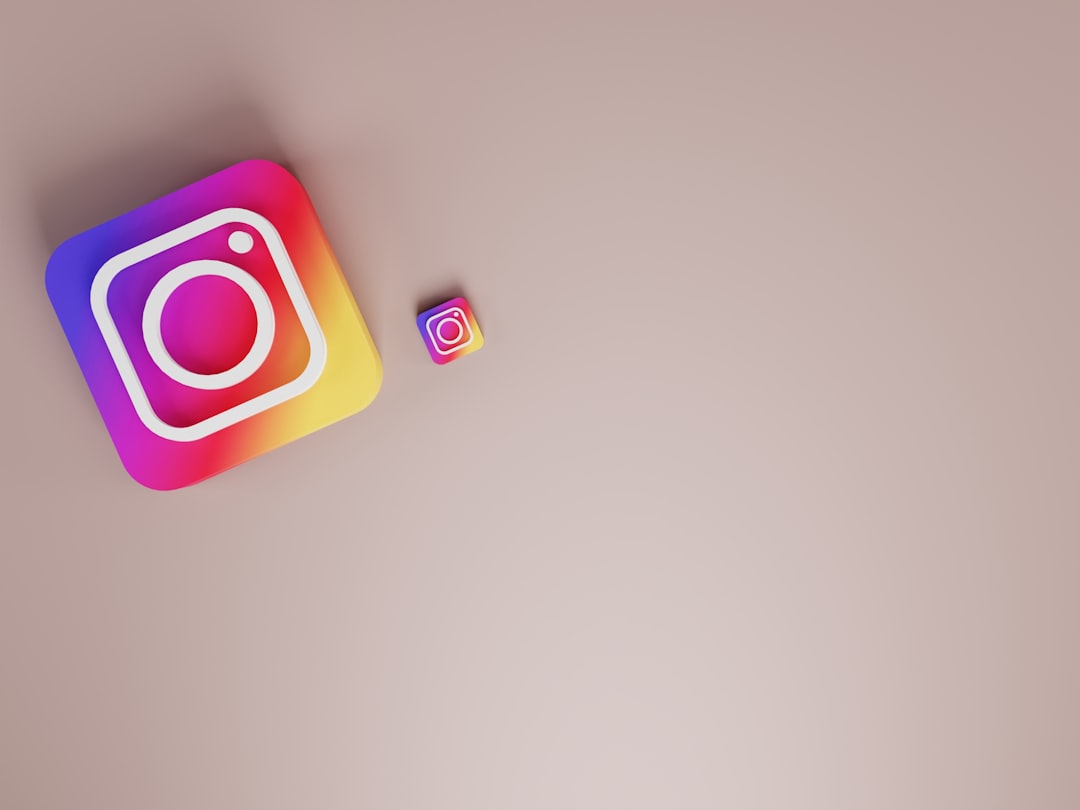You’re scrolling through Instagram, double-tapping cat photos and suddenly—bam! A message pops up: “An unknown network error has occurred.” What just happened?
Don’t worry. You’re not alone. This error is more common than a Monday morning coffee spill. Let’s break it down together in a fun, simple way!
What does the error actually mean?
This error usually pops up when Instagram can’t properly connect to the internet. It’s like trying to make a phone call with no signal—frustrating and confusing.
Instagram says, “I’m trying to reach the server, but something’s not working right!” But the app isn’t always great at telling why it’s not working.
Possible reasons why you keep seeing this error
There are a bunch of small gremlins that could be causing this. Let’s look at the top suspects:
- Weak or unstable Wi-Fi – Your connection might be slower than a turtle on vacation.
- Mobile data issues – Maybe your carrier is acting up or signals are low.
- Instagram servers are down – Yes, even Instagram needs naps sometimes.
- Outdated app version – If you haven’t updated in a while, that could be the culprit.
- Too much app cache – Old junk files can mess with how the app works.
- Your phone needs a reboot – The oldest trick in the book, and it often works!
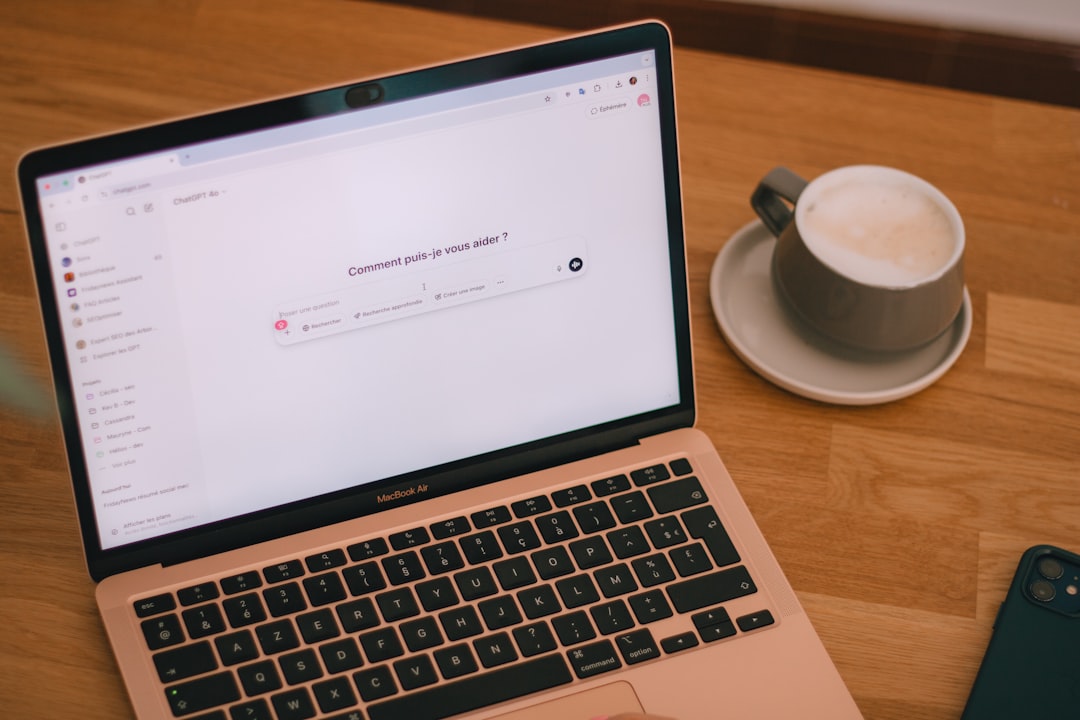
Let’s fix it! Step-by-step
Ready to kick that annoying message out of your life?
- Check your internet connection. Try switching between Wi-Fi and mobile data. Open another app or website to see if it loads. If not, the issue might not be Instagram at all.
- Restart your phone. Seriously. This actually works about 70% of the time. Phones need naps too!
- Update Instagram. Go to the App Store or Google Play. If you see an update button, hit it. New updates come with bug fixes.
- Clear cache and data. Go to your phone’s settings > Apps > Instagram > Storage > Clear cache. For stubborn cases, clear data too (but remember, this may log you out).
- Log out and back in. A simple logout-login trick can refresh your session and bump out background errors.
- Reinstall Instagram. If nothing else works, uninstall and reinstall the app. It’s like giving it a clean slate.
Still not fixed? Here’s what else you can try:
- Check if Instagram is down. Visit sites like Downdetector to see if everyone else is banging their phones in frustration too.
- Try a VPN. Sometimes a VPN can bypass connectivity problems related to region-specific issues.
- Reach out to Instagram support. They don’t always respond instantly, but it’s worth a shot if you’ve tried everything else.
How to prevent it from happening again
Great, you’ve fixed it. But let’s keep that error from showing up again.
- Keep your app updated. New versions come with stability patches.
- Clear cache monthly. Make it a habit. Less junk = fewer glitches.
- Use stable internet. Don’t rely on public Wi-Fi for serious scrolling sessions.
- Restart your phone regularly. Just like you, it performs better with rest.
Final thoughts
The “unknown network error” may sound mysterious, but most of the time it’s just a tech hiccup. A small thing like a weak signal or an outdated app can throw Instagram into a mini meltdown.
But now, you’re armed with knowledge—and some quick-fix superpowers. So the next time that pesky message pops up, you’ll know exactly what to do. Scroll on, brave Instagrammer!