Minecraft’s immersive gameplay can be taken to the next level with proximity chat, allowing players to communicate in voice depending on their distance from one another. This brings new dynamics to exploration, coordination, and even roleplay. One of the most popular tools to implement proximity chat is Skoice, a Discord-based voice mod that links in-game location with Discord voice channels. This article explains how to set up Minecraft Proximity Chat 1.19 using Skoice and start chatting like never before.
What is Skoice?
Skoice (short for Server-side Koice) is a proximity chat mod that works with the help of a Discord bot. It doesn’t require individual client installations and works across different platforms where Minecraft servers run. Skoice reads your player’s position in the world and moves them between Discord voice channels accordingly. It’s simple, elegant, and widely adopted by Minecraft communities looking to improve immersion.
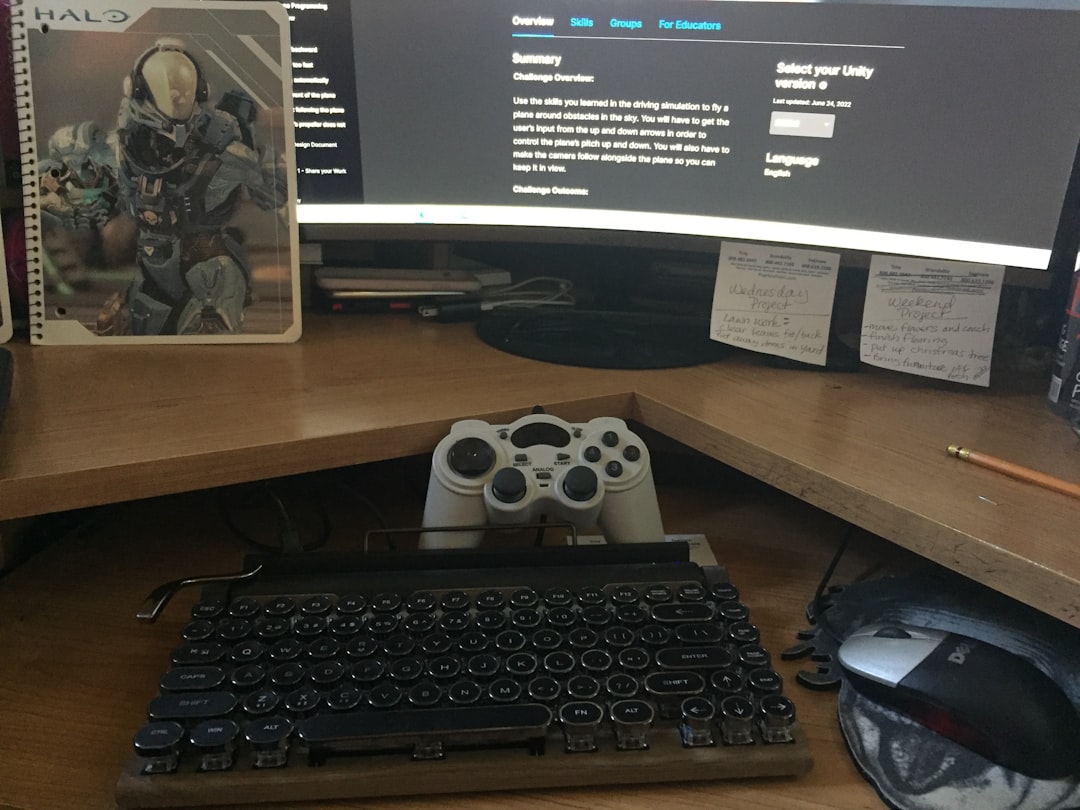
Requirements Before Getting Started
Before diving into the setup, ensure you have the following:
- A Minecraft server running version 1.19
- A Discord server under your control
- Administrator access to install plugins or mods on your Minecraft server
- Java 17 or higher (required for Minecraft 1.19)
Step-by-Step Guide to Setup Skoice
-
Install the Plugin:
For Paper, Spigot, or Bukkit servers, download the Skoice plugin .jar file from its official page or via a trusted plugin repository like SpigotMC. Place the .jar file in your server’s plugins folder and restart the server.
-
Set Up Your Discord Bot:
Head over to the Skoice Bot setup page. Follow the bot’s invite link to add it to your Discord server. You must grant it permissions to move and manage voice channels. Once added, use the command
/setupor follow the bot’s instructional messages to create or assign channels for voice communication. -
Configure Skoice Plugin:
After the server restarts, a Skoice folder will appear in your plugins directory. Open the
config.ymlfile and replace placeholders with your bot token and other required data such as guild ID, VOIP channel name, and role permissions. Save changes and reload the plugin using the command/skoice reloador restart the server again. -
Join the Voices:
Players should join the Discord voice channel linked by Skoice. Once a player logs into the Minecraft server, the bot will automatically move them between channels based on their location in the game world.
Tips for a Smooth Experience
- Ensure all players mute themselves in Discord manually to avoid double echo, or enable “push-to-talk” mode.
- Consider using a high-quality hosting setup for both the server and the Discord bot to prevent lag in chat movement.
- Regularly update the Skoice plugin and bot to remain compatible with the latest Minecraft and Discord APIs.

Advantages of Skoice Proximity Chat
- No client mods needed – excellent for mixed platform servers.
- Immersive gameplay through natural voice fading as players move apart.
- Improved team coordination in survival or PvP scenarios.
FAQ
Q: Does Skoice work with Minecraft Bedrock Edition?
A: No, Skoice is currently only compatible with Java Edition servers like Spigot, Paper, and Bukkit.
Q: Do all players need to install anything?
A: No! Players only need to join Discord and connect to the voice channel. The plugin does all the heavy lifting on the server side.
Q: Can I customize the range of proximity chat?
A: Yes, the config.yml file allows you to adjust the proximity range and even game dimensions where the chat works.
Q: Is Skoice free to use?
A: Yes! Both the plugin and the bot are free, though donations are often welcomed by the developers.
Q: Will it work with other voice-based plugins?
A: It’s not recommended to run multiple voice-related plugins as they might conflict with each other, especially in handling player location data.
With just a bit of setup, your server can be transformed into a fully immersive experience with realistic voice communication. Try Skoice today and bring your Minecraft adventures closer to reality!
