Instagram filters are an enjoyable way to add fun and creativity to your posts, but it can be frustrating when they suddenly stop working. Several factors could be at play, including app issues, device settings, or network problems. Here are some common reasons why Instagram filters might not be functioning properly and how to fix them.
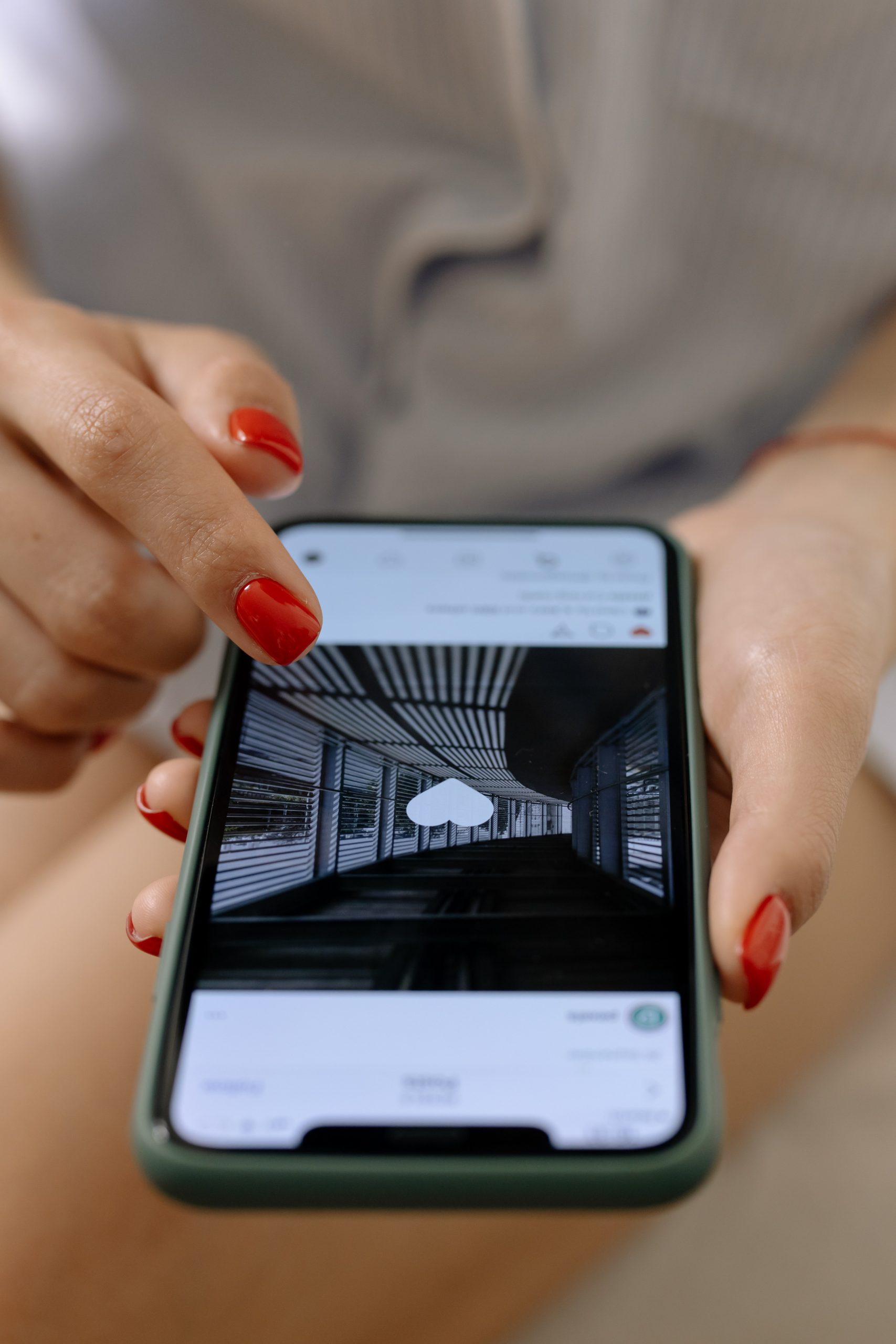
Common Causes of Instagram Filters Not Working
1. Outdated Instagram App: Using an older version of Instagram can cause certain features, like filters, to malfunction. Instagram frequently releases updates to improve performance and add new features, including filters. Running an outdated version may prevent you from accessing these features.
2. Cache Build-Up: Like many apps, Instagram accumulates cache data over time. Excessive cache can slow down the app and cause various issues, including filter malfunctions.
3. Weak or Unstable Internet Connection: Filters, especially AR-based ones, require a stable internet connection. If your connection is weak or intermittent, Instagram may struggle to load or use these features.
4. Device Compatibility: Some devices, especially older models, may not support Instagram’s advanced filters. These filters rely on your phone’s hardware, such as camera capabilities, which may not be up to par on older devices.
5. Account-Specific Bugs: Occasionally, Instagram accounts experience glitches that prevent certain features from working properly. These can be specific to your account or device settings.
How to Fix Instagram Filters Not Working
Here are some simple fixes to help you get your filters back in action:
1. Update Instagram: Check for updates on the App Store (iOS) or Google Play Store (Android). Keeping your Instagram app updated ensures access to the latest filters and bug fixes.
2. Clear Cache and Data:
– Android: Go to Settings > Apps > Instagram > Storage and tap “Clear Cache.” If needed, you can also “Clear Data,” but this may log you out of your account.
– iOS: If you are on iOS, uninstall and reinstall the app to remove cached data.
3. Check Your Internet Connection: Ensure you have a reliable Wi-Fi connection or strong mobile data. Poor connectivity can prevent filters from loading, especially AR-based ones that require more bandwidth.
4. Reinstall Instagram: If the above steps don’t work, try uninstalling Instagram completely. After restarting your phone, reinstall the app to ensure that any app-related issues are fixed.
5. Check Device Compatibility: Ensure your device’s operating system is up to date. Older devices or outdated operating systems may not support advanced Instagram filters. If you’re using an older phone, you may need to upgrade or use a different device.
6. Report the Issue to Instagram: If none of the fixes work, you can report the issue directly to Instagram. Go to Settings > Help > Report a Problem and provide details, including screenshots of the issue.
Additional Tips to Prevent Future Issues
To avoid encountering filter issues in the future, consider these tips:
– Regularly update Instagram and your device’s operating system.
– Clear cache periodically to avoid performance issues.
– Ensure you’re using a stable and fast internet connection for a smooth experience.
By following these steps, you can minimize the chances of Instagram filters not working and enjoy a seamless social media experience.
