In a world where connectivity reigns supreme, the familiar WiFi icon has become something of a digital badge, signaling our constant engagement with the online universe. But what if you want to reclaim that status bar real estate for more important notifications or simply prefer a sleeker interface? Whether you’re seeking greater screen aesthetics or aiming to minimize distractions during those precious moments of focus, hiding the WiFi icon on your Android phone can be an unexpectedly satisfying transformation.
You might wonder why anyone would want to mask such a crucial feature in today’s hyper-connected landscape. However, as minimalism and digital detox trends gain traction, many users are realizing that less can indeed be more. In this article, we’ll guide you through the simple steps to conceal that ubiquitous symbol from your status bar while ensuring your connection remains intact. Get ready to elevate your smartphone experience—one icon at a time!
Why Hide the WiFi Icon?
Hiding the WiFi icon on your Android phone can offer more than just a cleaner status bar; it can also create a sense of digital minimalism. In an age where distractions are plentiful, decluttering your screen fosters focus and intentionality. Imagine diving into your tasks without the constant reminder of connectivity status, which often triggers thoughts about notifications and incoming messages. By removing this visual cue, you give yourself a subtle nudge to engage deeply with what’s in front of you.
Moreover, hiding the WiFi icon can enhance battery efficiency. Although the difference might be marginal for casual users, every little bit counts when you’re trying to squeeze out that extra hour before needing a charge. With fewer icons vying for attention, your device prioritizes essential indicators like battery life and critical alerts—keeping you informed without overwhelming you with unnecessary data points. Ultimately, this simple tweak transforms not just how your phone looks but how effectively it serves your daily needs.
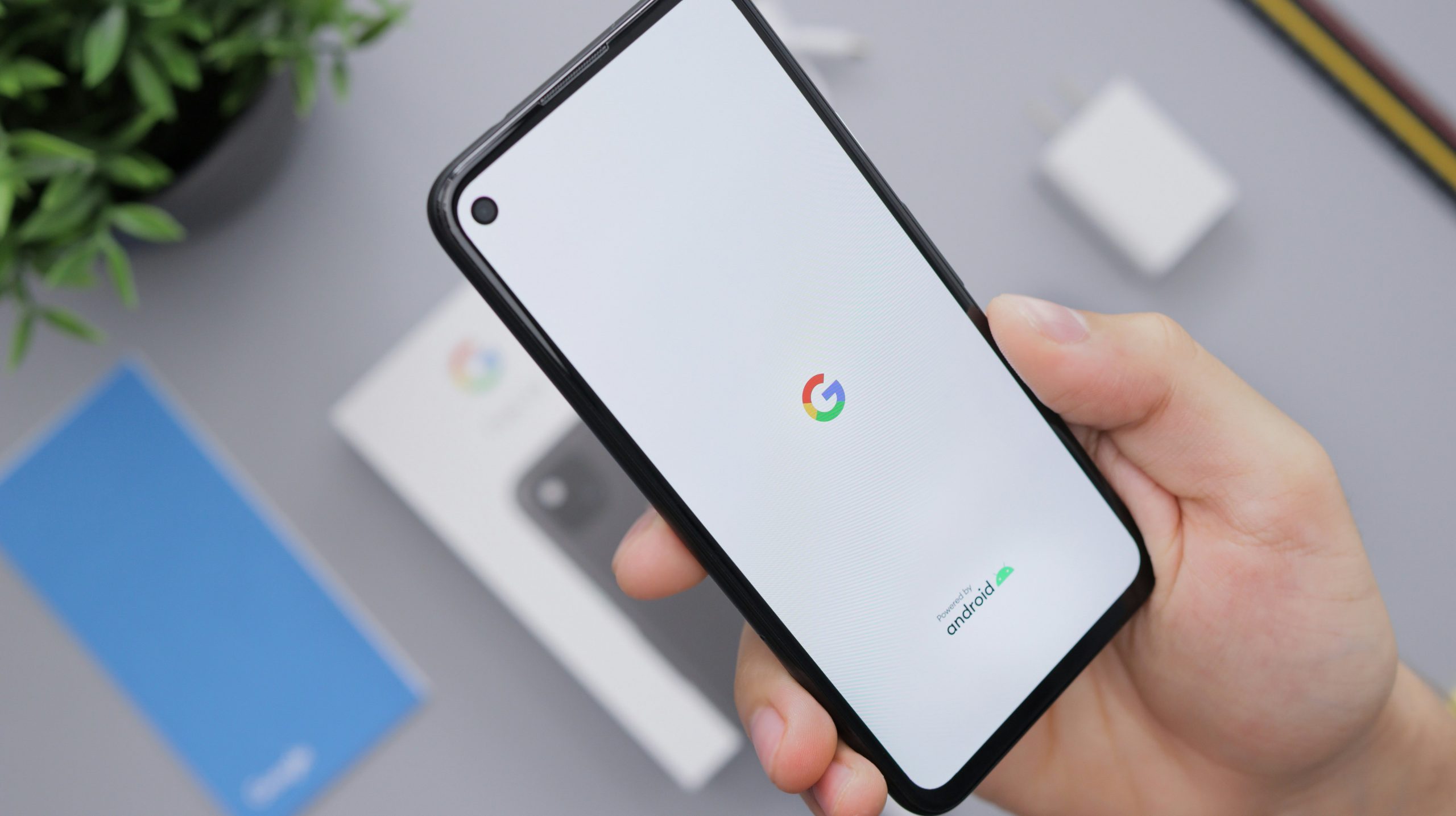
Check Your Android Version
Understanding your Android version is crucial when considering customization options like hiding the WiFi icon from your status bar. Each version of Android brings unique features and settings that can enhance or limit user experience. For instance, if you’re running an older version, you might find that certain methods to hide icons simply aren’t available; the interface may not support it as comprehensively as more recent updates. By checking your Android version, you equip yourself with knowledge about the capabilities of your device, enabling a smoother navigation through its settings.
To check which version you’re using, navigate to ‘Settings,’ then scroll down to ‘About phone’ or ‘System,’ depending on your device’s layout. This simple step reveals not only the specific Android number but also any available security patches—essential for keeping your information secure while customizing the look of your phone. Armed with this information, you’re better prepared to explore creative solutions tailored specifically to your software’s strengths, ensuring a personalized experience that’s both functional and visually appealing. So before diving into icon adjustments, take a moment to familiarize yourself with exactly what tools you have at hand!
Accessing Developer Options
Accessing Developer Options on your Android device may feel a bit like entering an exclusive club, but it’s easier than you might think. First, navigate to your device’s Settings and scroll down to the About Phone section. Here, look for the “Build number” entry; tapping this option repeatedly—usually seven times—unlocks Developer Options after confirming your password or PIN. This hidden menu is a treasure trove of features designed primarily for developers, yet many can be harnessed by everyday users seeking enhanced control over their devices.
Once inside Developer Options, you’ll find settings that let you tweak various aspects of your phone’s behavior. For instance, you can adjust animation speeds for snappier transitions or even enable USB debugging for more advanced interactions with development tools. There’s also a delightful array of options related to network performance that can help improve connectivity or troubleshoot issues—all of which provide deeper insights into how your phone operates under the hood. Just remember that while these adjustments can optimize your experience, they should be approached with caution; some changes may have unintended consequences if misconfigured. So venture forth with curiosity but tread lightly!

Disabling Status Bar Icons
Disabling status bar icons, particularly the persistent WiFi icon, can dramatically transform your Android experience. Many users find these icons to be visual clutter that detracts from the sleek aesthetic of their device. By hiding them, you not only reclaim valuable screen real estate but also create a cleaner interface that allows other important notifications to stand out more distinctly. Imagine swiping down your notification shade and being greeted by a minimalist layout — it’s refreshing and feels less overwhelming.
Furthermore, this adjustment isn’t merely about aesthetics; it also has practical benefits for productivity. For those who frequently toggle between different modes—like airplane or do-not-disturb—removing non-essential icons can streamline their digital environment. When you’re focused on work or enjoying some downtime, fewer distractions contribute to improved concentration and a more immersive user experience. Plus, with devices continually evolving in terms of software performance and customization options, learning how to manipulate these features showcases your tech-savviness while allowing you to tailor your phone exactly to your preferences.
Using Third-party Apps for Customization
For users seeking customization beyond the default settings of their Android devices, third-party apps can be a game-changer. Applications like Substratum and Power Shade allow you to tweak not only the appearance but also functionality in ways that stock options might not support. With these tools, you gain access to advanced features such as creating entirely new status bar designs or altering essential elements without compromising system performance.
Furthermore, leveraging dedicated apps for customization offers a sense of ownership over your device’s interface, transforming it into a reflection of your personal style. These platforms often provide extensive libraries of themes and styles created by other users, sparking inspiration for unique combinations that suit individual preferences. Plus, as many developers are continuously updating their offerings, staying on the cutting edge of design trends has never been easier—making daily interactions with your device feel fresh and engaging rather than stagnant or uniform.
Choosing the right third-party app can sometimes feel overwhelming given the plethora available; however, communities on forums and social media often provide invaluable reviews and recommendations to help guide decisions. By navigating this expansive landscape thoughtfully, you’ll unlock new levels of personalization that not only improve aesthetics but may even enhance usability—allowing you to hide unwanted icons like WiFi from your status bar while promoting a seamless digital experience tailored just for you.

Tips for Maintaining Connectivity
Maintaining connectivity extends beyond simply having a WiFi icon; it involves a proactive approach to ensuring that your device consistently stays online. One effective strategy is to regularly check and optimize your network settings. Adjusting the frequency band on dual-band routers, for instance, can significantly enhance connection stability. If you’re in an area prone to interference, switching from 2.4 GHz to 5 GHz might provide a clearer signal for your devices.
Additionally, consider leveraging mobile data alongside WiFi when necessary. Many Android devices allow you to set up automatic switching between networks based on availability and reliability, which keeps you connected even when WiFi signals fluctuate. You can also explore apps that help monitor network performance or manage bandwidth—these tools can give valuable insights into which applications consume the most data and may hinder connectivity during critical moments. By implementing these practices, you ensure that what lies beneath the missing WiFi icon is a robust and reliable connection ready for any challenge.
Conclusion: Final Thoughts on Customization
In a world driven by personalization, the ability to customize our devices can lead to a more tailored and enjoyable user experience. Hiding the WiFi icon from your Android status bar is just one of many ways to declutter your screen and prioritize what truly matters to you. This seemingly small adjustment not only simplifies your visual space but can also enhance focus, allowing for reduced distractions in an increasingly connected age.
Moreover, diving into customization opens avenues for individuals to express their unique preferences and lifestyles. Each tweak you make not only transforms functionality but also fosters a sense of ownership over your device. As we delve deeper into personalizing technology, we should consider how these alterations influence our interactions with digital environments—ushering in a new era where user-centric design becomes an essential part of engaging with everyday tools. Embracing customization empowers us to create interfaces that resonate deeply, ultimately enhancing our overall tech experience.
