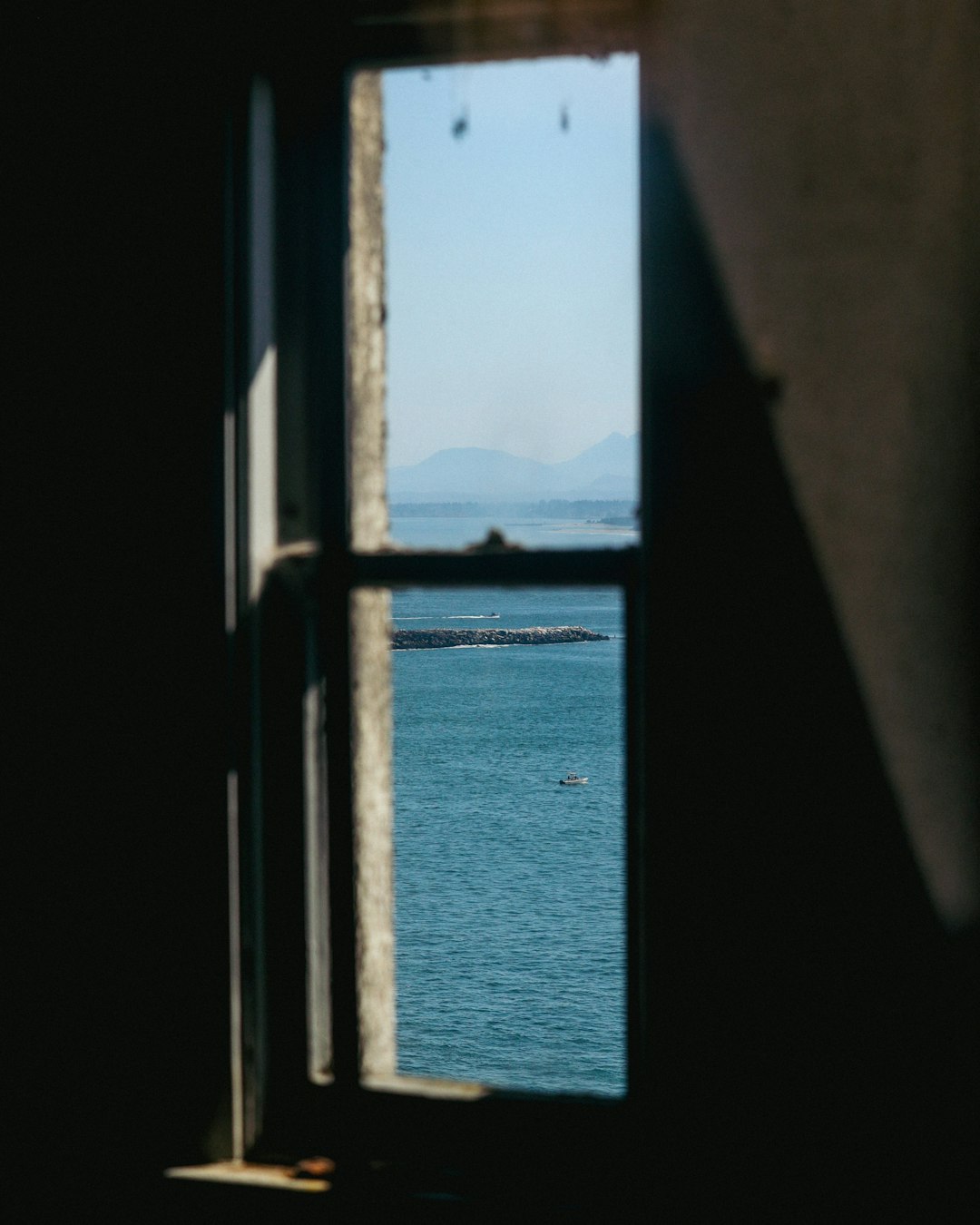You’re finally ready to stream. You’ve got your game on, OBS open, and snacks within arm’s reach. But wait… no audio? Ugh, what gives?! Don’t worry, you’re not alone. OBS sometimes decides to mute your game audio like it’s trying to keep secrets from the world. But fear not, here are six fun and simple fixes to get your OBS game audio back where it belongs—right in your stream!
1. Check Your Audio Mixer
This might sound too simple, but sometimes the solution hides in plain sight!
- Open OBS.
- Look at the Audio Mixer at the bottom middle of the screen.
- Check if the Desktop Audio bar moves when your game makes sound.
- If it doesn’t, your OBS may not be hearing anything at all!
If the bar is moving but you still don’t hear anything on your stream, then your audience might be the one left out. That’s a different issue, which the next fixes will help with!
2. Set the Right Desktop Audio Device
Imagine shouting into the void simply because OBS is listening to the wrong speaker.
- Go to Settings → Audio.
- Find Desktop Audio.
- Select your default audio output device (usually your speakers or headphones).
- Click Apply and OK.
This tells OBS, “Hey! Listen to THIS output!”
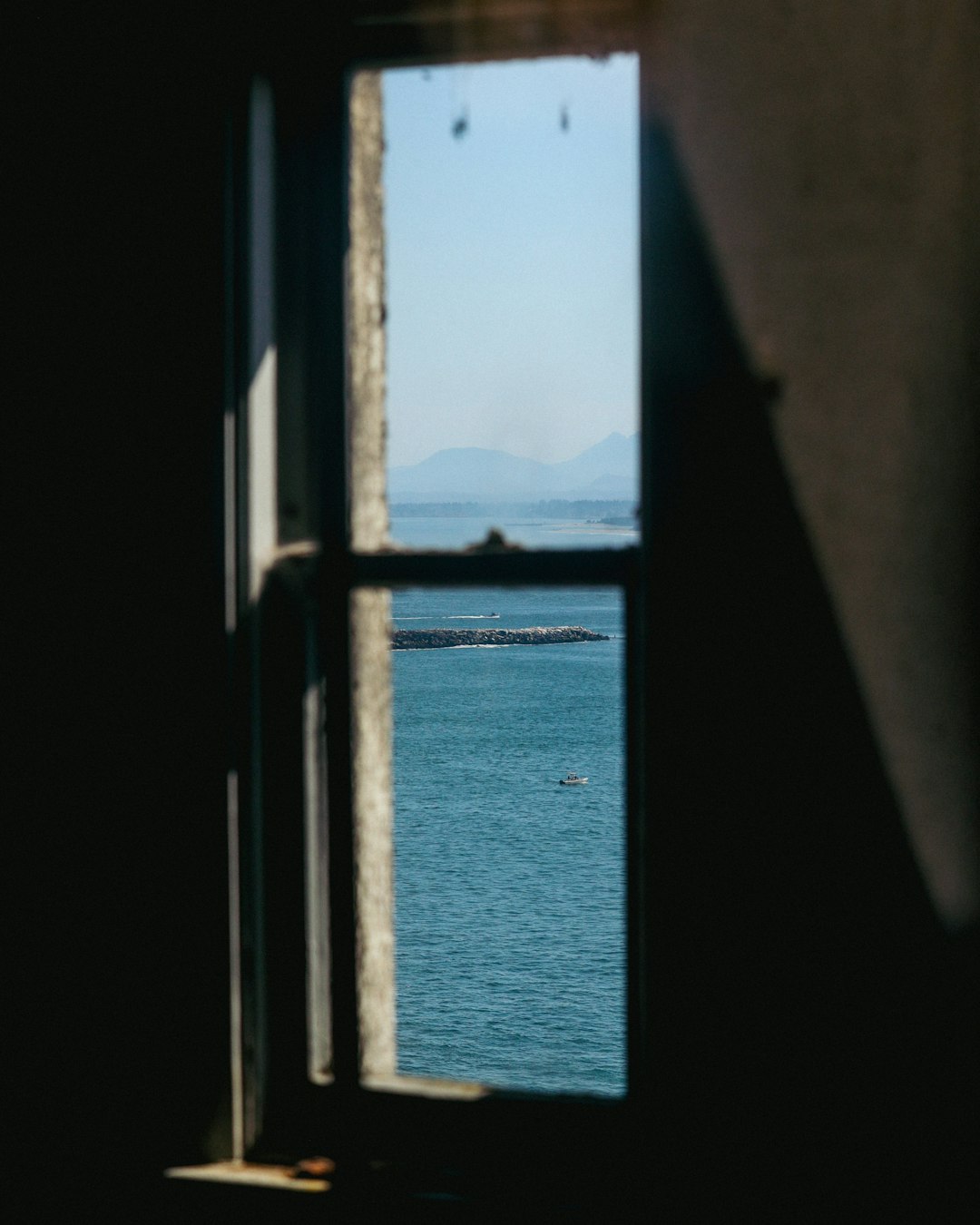
3. Run OBS As Administrator
OBS sometimes needs a little power-up. Running as admin gives it full access to your audio.
- Close OBS if it’s open.
- Right-click the OBS icon and select Run as administrator.
Launch your game and OBS again. Boom—your audio might suddenly return like magic!
4. Use the Right Capture Method
Some games are sneaky. They don’t work well with certain capture methods.
- Try switching between Game Capture, Window Capture, and Display Capture.
- Each method picks up audio in slightly different ways.
- If one doesn’t work, just try the next!
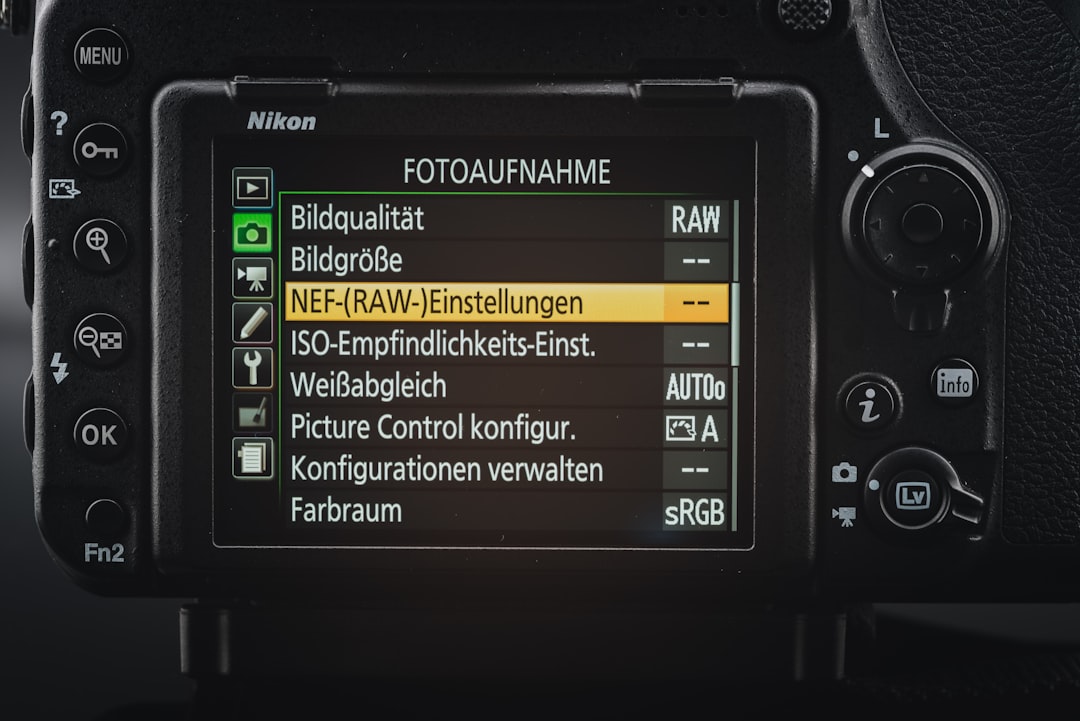
5. Turn Off Nahimic and Other Audio Enhancers
Got strange software installed that “boosts” audio? That might be the culprit.
Programs like Nahimic, Realtek HD Audio Manager, or Sonic Studio might mess with how OBS hears your system.
- Search for these apps in your Task Manager or Control Panel.
- Disable or uninstall them and restart OBS.
Your OBS might just thank you with crystal clear game audio.
6. Use an Audio Output Capture Source
If nothing else is working, this trick almost never fails!
- Click the + icon in the Sources box.
- Choose Audio Output Capture.
- Select your speakers or headphones.
- Click OK and make sure the new source is active.
This forces OBS to capture audio from the exact device that’s playing your game audio.
Quick Bonus Tips!
- Make sure your game, OBS, and Windows are all updated.
- Double-check that your game itself isn’t muted or volume isn’t set too low.
- Restart your computer. Really. It works more often than you’d think.
Game On!
And that’s it! These six fixes should help make your OBS experience way smoother—and way less quiet. Whether you’re speedrunning, building in Minecraft, or causing mayhem in GTA, your audience wants to hear every moment of action.
So go ahead. Fix that audio. Hit that record button. And let your game—and your voice—be heard around the world!
Happy streaming!